Introduction
An Indicator Source is the definition of what records should be gathered from a table in the database. This can also be referred to as a fact table. The indicator source is used to gather large amounts of data.To define a indicator Source ,simply specify a fact table(SNOW table) and a condition(selection criteria).
To view available indicator sources,navigate to Performance Analytics>Sources>Indicator Sources.
Multiple indicators can be created based on this indicator source.
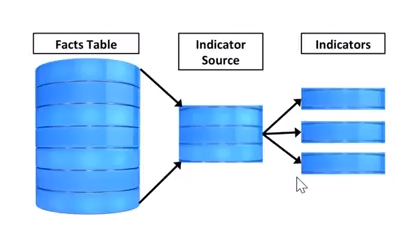
Indicator Sources Configuration
- Navigate to
Performance Analytics>Sources>Indicator Sources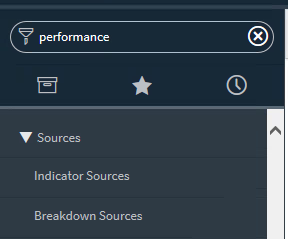
- Click on new to create a new
indicator sources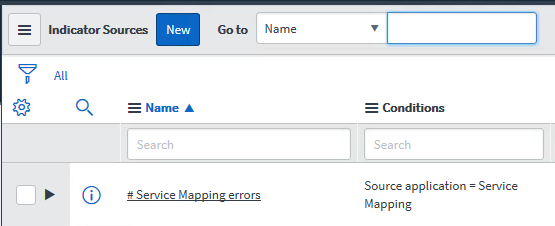
- Enter a name by which we can easily see what the indicator source is used for ,such as
Incident.closed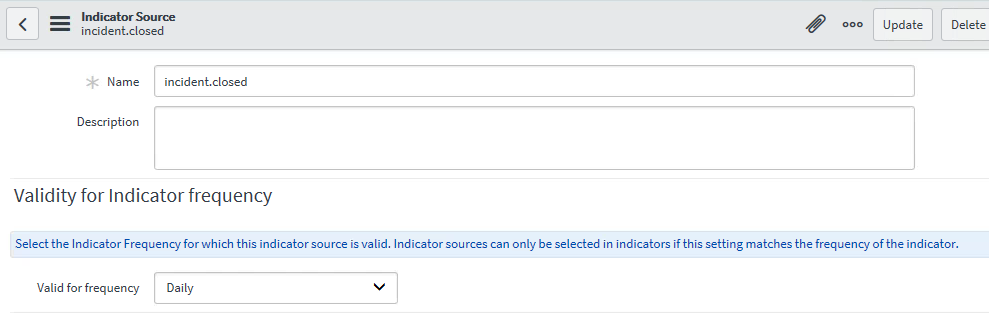
- Select the interval to collect data for(Daily,Weekly,Monthly etc) is Valid for Frequency. Indicators based on this indicator source use the valid for frequency values as the indicator Frequency.
- Select a fact table as the base table to extract the set of records from ,or, select a report source.
- Define the condition. The query should always contain a date.
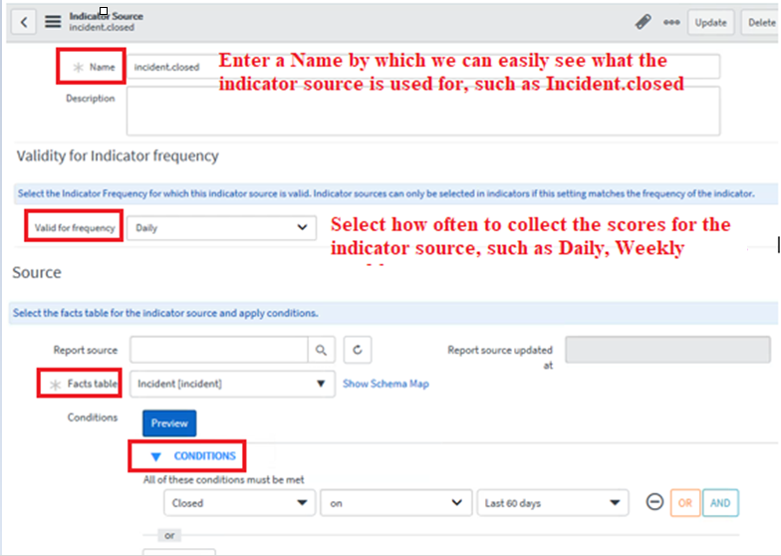
- Related List Conditions:
Related List Conditions allow to check for related records in another table
Example: Select open incident which is now resolved and with open related problems in the problem table. - Click on Submit.
- Understanding Request, RITM, Task in ServiceNow
- Steps to create a case in ServiceNow (CSM)
- Performance Analytics in 10 mins
- Event Management in 10 minutes - part1
- Event Management in 10 minutes - part2
- Custom Lookup List
- Script includes in 5 minutes
- Interactive Filter in 5 minutes
- UI Policy in 6 Minutes
- Client Side Script Versus Server Side Script in 3 minutes
-
Snow
- Performance Analytics
- ServiceNow Scripts
- Script include
- Useful scripts
- Basic Glide Scripts
- Client Script
- Advance Glide Script
- Glide System Script
- Admin
- Import Set
- Work Flow
- ACL
- SLA
- Notification
- Core Application
- UI Policy
- UI Action
- Client Script
- CAB Workbech
- Data Policy
- Connect Support
- Catalog
- Discovery
- CSM
- Event Management
- HR
- Integrations
- SSO Integration
- LDAP Integration
- SCCM Integration
- AWS Intergration
- Slack Integration
- CTI Integration
- Jira Integration
- Ebonding ServiceNow
- SOAP Integration
- IBM Netcool Integration
- VIP Mobile App Integration
- Rest Integration
- Service Portal
- Questions
- ACL
- Performance analytics(PA) Interactive Filter
- Various Configurations in Performance analytics(PA)
- Service Portal
- Performance Analytics(PA) Widgets
- Performance Analytics(PA) Indicator
- Performance Analytics(PA) Buckets
- Performance Analytics(PA) Automated Breakdown
- Client Script
- Rest Integration
- Understanding the Request, RITM, Task
- Service Catalogs
- Events in ServiceNow
- Advance glide script in ServiceNow
- CAB Workbench

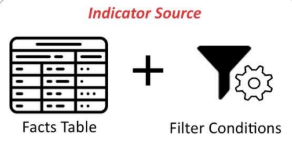
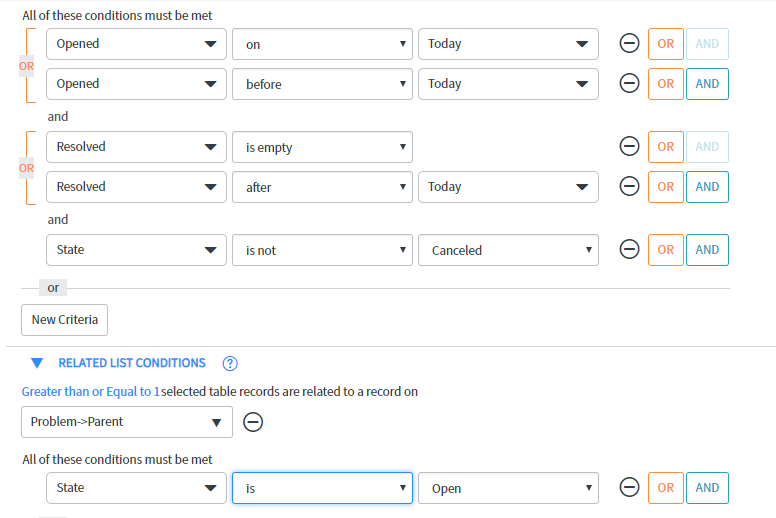
Comments