Introduction
eBonding is B2B software integration methodology that automatically exchange data between two business applications. When we make any change in System A then those changes gets reflected in System B.This is refered to as bonding to keep the two system in sync.
We have multiple production instances in our environment and our client wants to synchronize data across these instances. If the incident is created in the source system then with the help of ebonding a new incident is created in target instance.All the deatils from the source instance is copied to the target instance. It passes the source incident number as the Correlation ID on the target system. It takes the target system incident number and updates the Correlation ID of the source system.
If the incident is updated in the source system then with the help of ebonding the corelated incident in target instance is updated .All the deatils from the source instance is copied to the target instance.
Plugin: We need to enable ServiceNow IntegrationHub Installer plugin.
Steps
We need two instance or more.
For this POC we are using two instance only
Source instance: https://dev64666.service-now.com/
Target instance: https://dev70075.service-now.com/
We need target instance’s user id and password.
Credential
Create Credentials in source instance.
1.Navigate to Connection & Credentials > Credential.
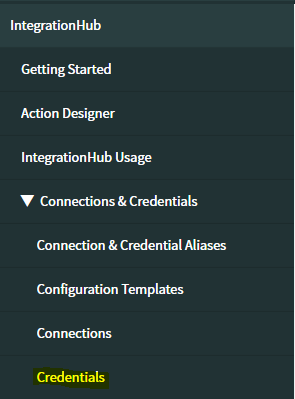
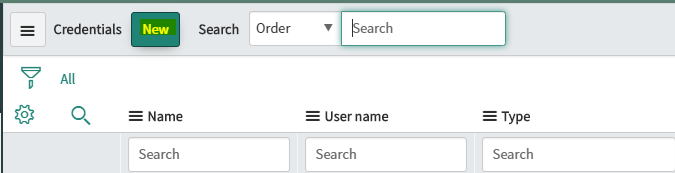
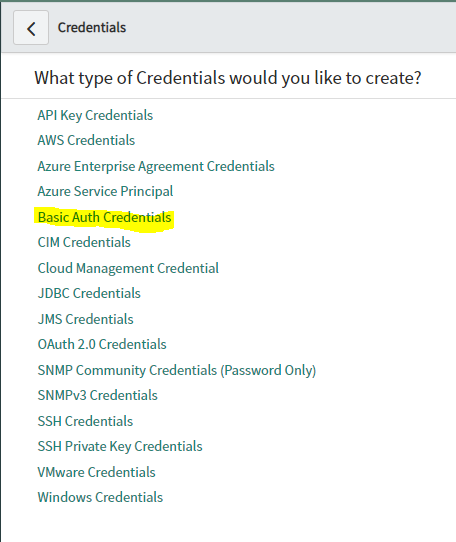
Names, User Name(User name of the target instance) and Password(Password of the target instance) and click on Submit.
Connections
Create Connections in source instance.Based on your nouber of target instace you have to create Connections.
As in our POC we are using one targer instance so we will create one connection only.
1.Navigate to Connection & Credentials > Connections.
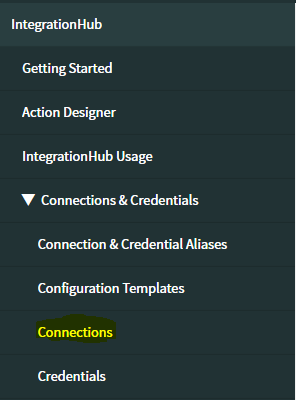
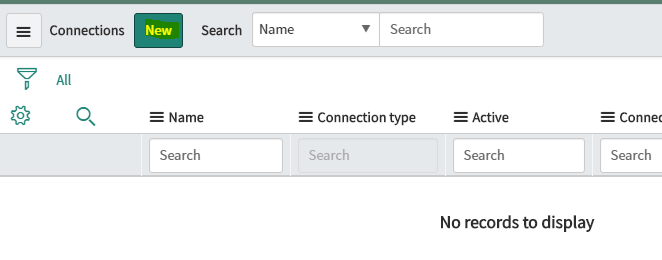
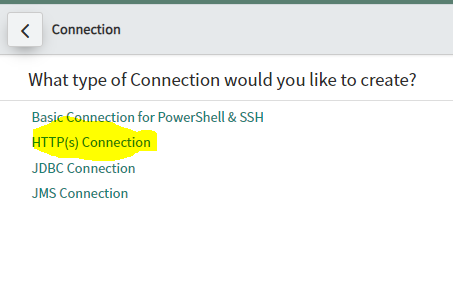
Name:Give any name
Credential:Select Credentilas that you havecreated before
Connection Alias:Select OOTB Alias (sn_ebonding_ah.ServiceNow)
Connection URL:Select Target instance URL
Flow
1.Navigate to IntegrationHub > Action Designer.

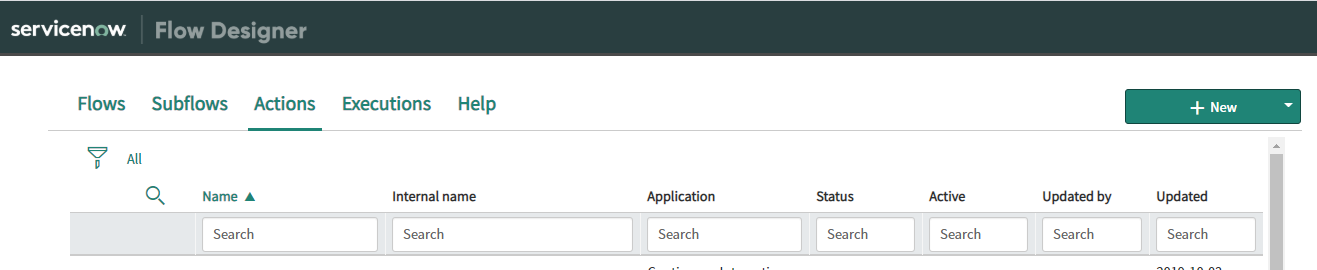
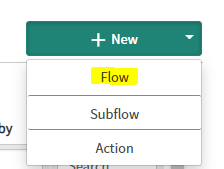
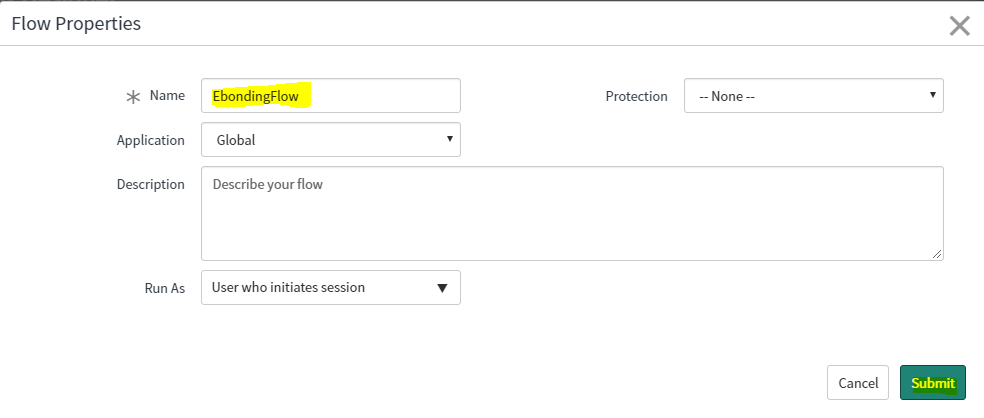
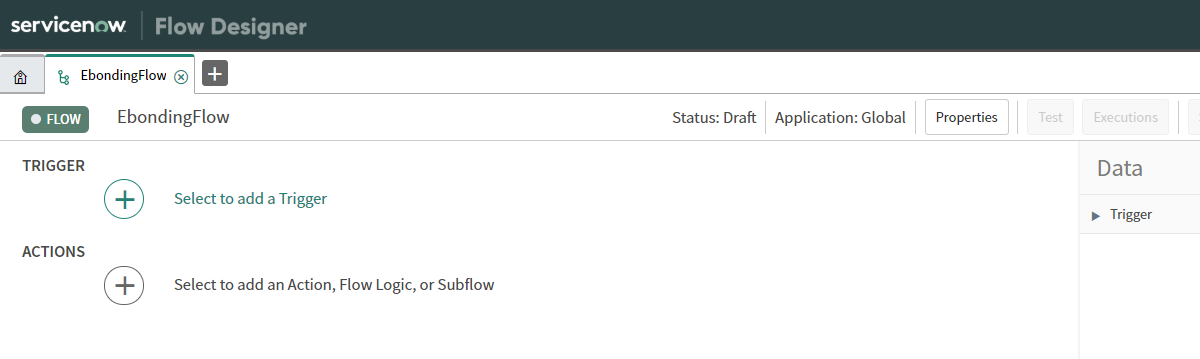
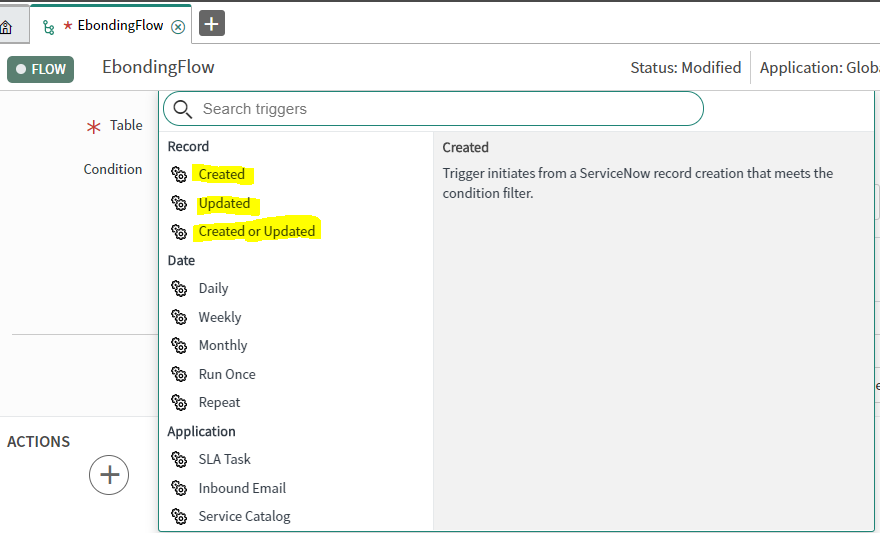
Trigger:Created
Table:Incident as we will create a incidet record in target instance
Condition:Mention the condition when this will triggered
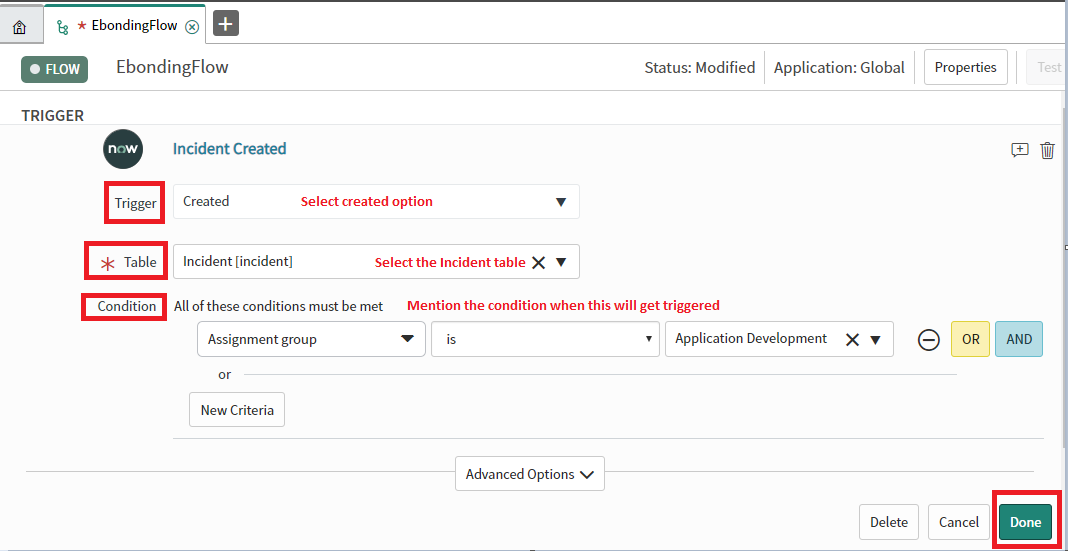
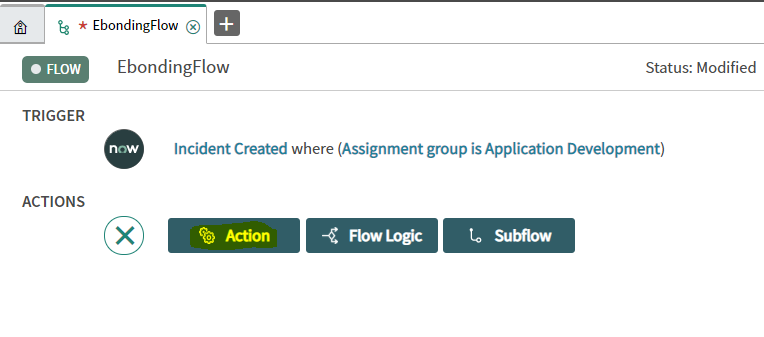
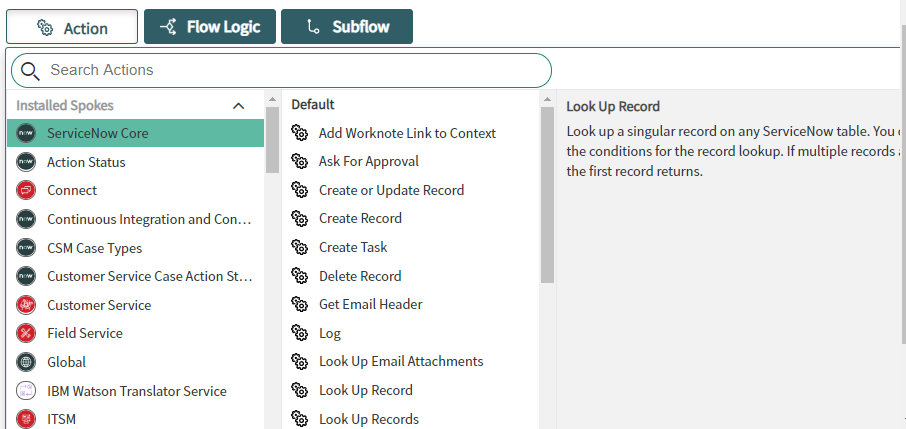
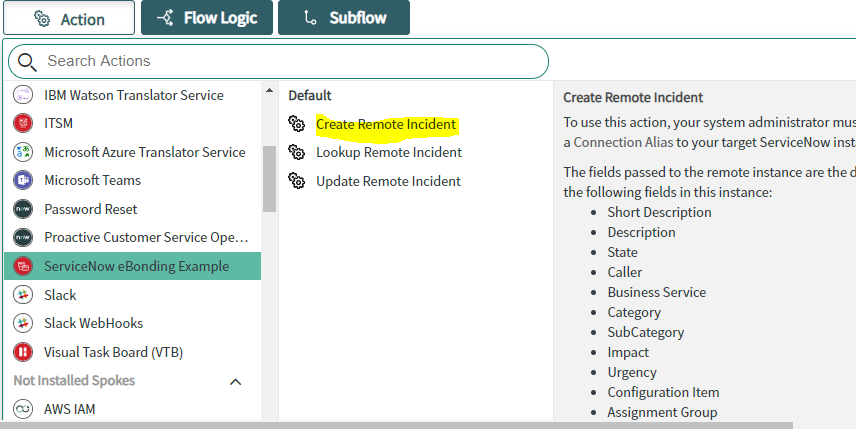
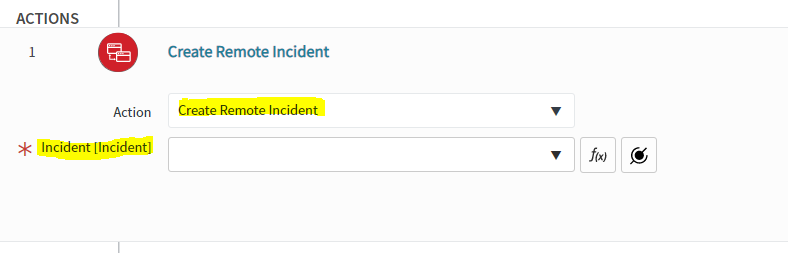
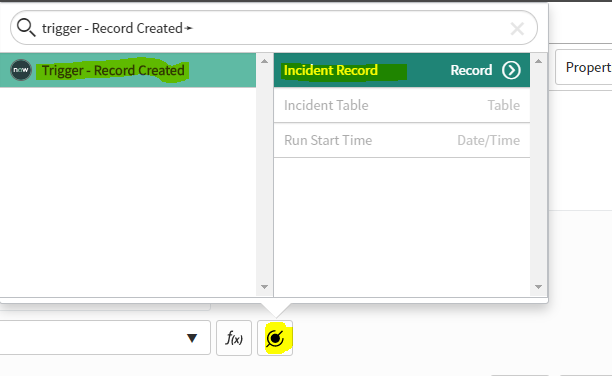
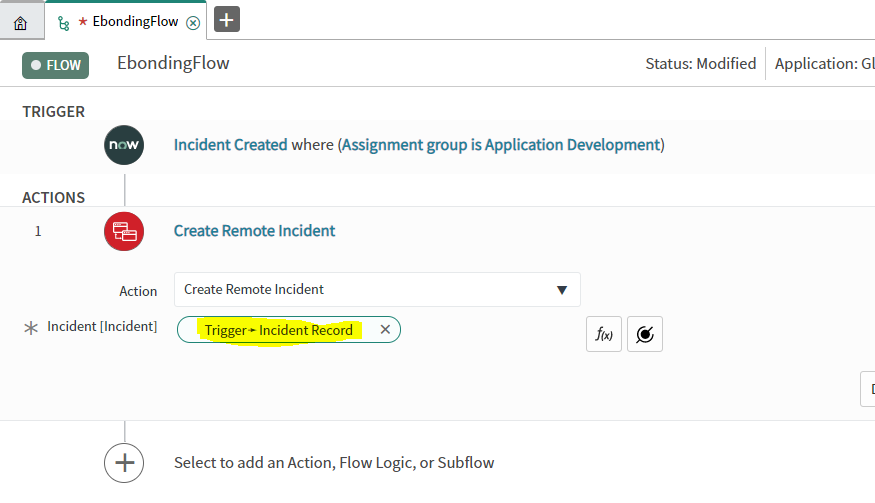
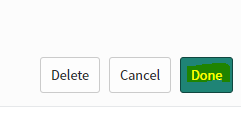
Testing
We will create a incident in source instance.Automatically one incident will create in Target Instance and All the deatils from the source instance is copied to the target instance. It passes the source incident number as the Correlation ID on the target system and viceversa.
1.Click New

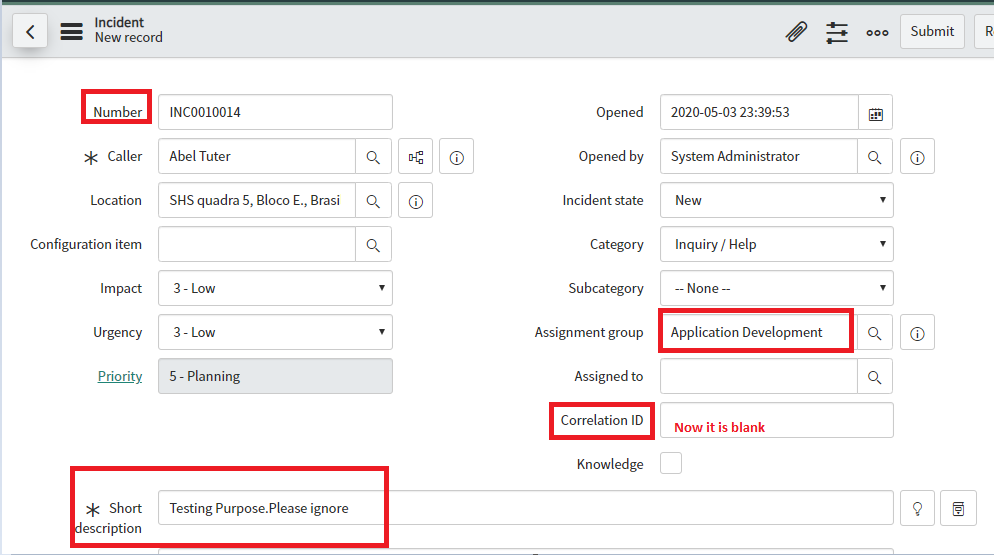

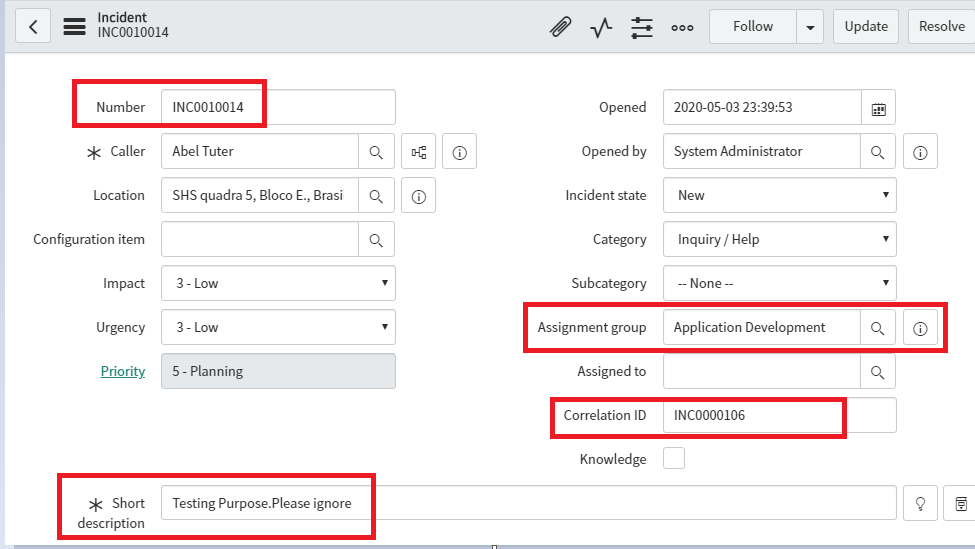
- Understanding Request, RITM, Task in ServiceNow
- Steps to create a case in ServiceNow (CSM)
- Performance Analytics in 10 mins
- Event Management in 10 minutes - part1
- Event Management in 10 minutes - part2
- Custom Lookup List
- Script includes in 5 minutes
- Interactive Filter in 5 minutes
- UI Policy in 6 Minutes
- Client Side Script Versus Server Side Script in 3 minutes
-
Snow
- Performance Analytics
- ServiceNow Scripts
- Script include
- Useful scripts
- Basic Glide Scripts
- Client Script
- Advance Glide Script
- Glide System Script
- Admin
- Import Set
- Work Flow
- ACL
- SLA
- Notification
- Core Application
- UI Policy
- UI Action
- Client Script
- CAB Workbech
- Data Policy
- Connect Support
- Catalog
- Discovery
- CSM
- Event Management
- HR
- Integrations
- SSO Integration
- LDAP Integration
- SCCM Integration
- AWS Intergration
- Slack Integration
- CTI Integration
- Jira Integration
- Ebonding ServiceNow
- SOAP Integration
- IBM Netcool Integration
- VIP Mobile App Integration
- Rest Integration
- Service Portal
- Questions
- ACL
- Performance analytics(PA) Interactive Filter
- Various Configurations in Performance analytics(PA)
- Service Portal
- Performance Analytics(PA) Widgets
- Performance Analytics(PA) Indicator
- Performance Analytics(PA) Buckets
- Performance Analytics(PA) Automated Breakdown
- Client Script
- Rest Integration
- Understanding the Request, RITM, Task
- Service Catalogs
- Events in ServiceNow
- Advance glide script in ServiceNow
- CAB Workbench

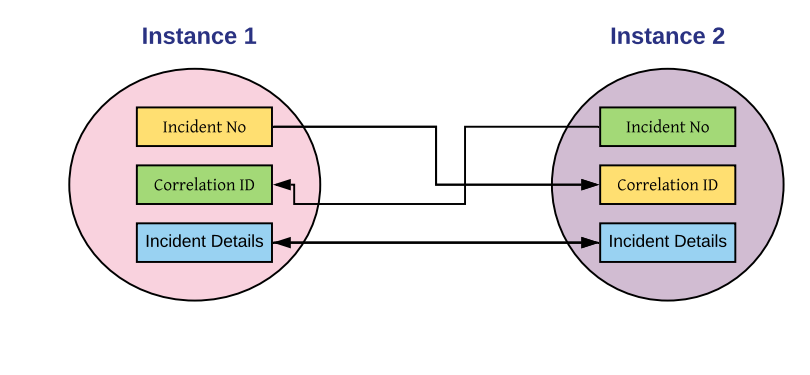
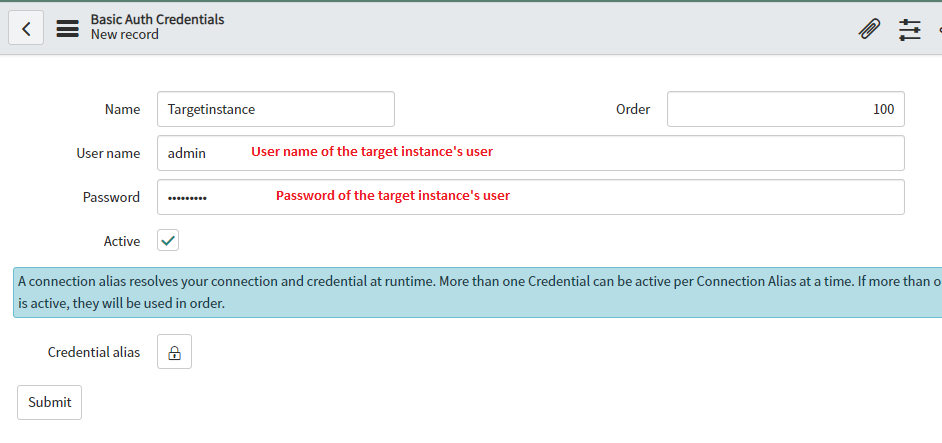
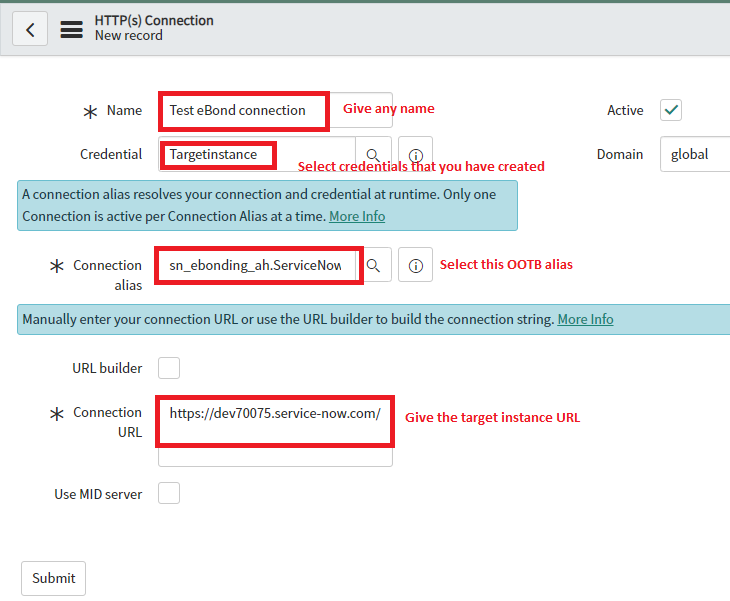

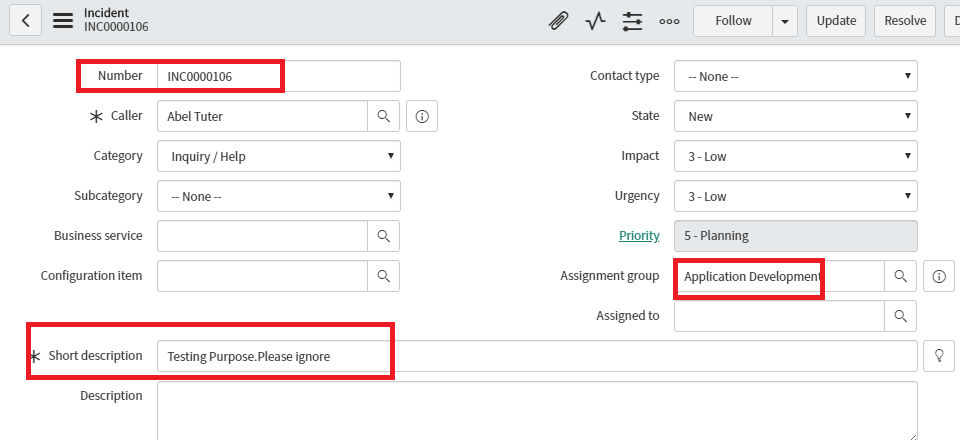
Comments