Introduction:
Basically when there is an issue, user will raise an incident/problem request.But when a user wants to have access to a particular application, create new ids for them or request for a laptop then user have to use Service Catalogs.
Here we will discuss about 3 users.
Whowill raise the requestEnd UserWhowill work on the requestITIL UserWhobuild the catalog itemsAdmin
End User
- Let enter the process by Impersonating an end user
- We will select
Joewho is an end user, he has access to 3 applications - Under Self-service there is
service catalog. Service Catalog is like a shopping cart. - Service Catalog is like a shopping cart.
- Joe wants
a new Desktopanda new Laptop. - So atfirst he select a desktop(We can give specification like memory, hdd etc) and click on add to cart
- Then he will select laptop and click on add to cart
- So Joe employee checks out the cart and have 1 request
- There is 1 request number and 2 request items (RITM)
1 RITM for Desktop and other is for Laptop
ITIL User
- Let us now login as
ITIL user. This are the people who work on RITMs - For him he has application menu as service catalog and under service catalog he have a menu called items
- In the right pane the ITIL user can see the 2 Request Items raised by Joe(end user)
For 1 Request there can be multiple RITM (requested Items) - Now if we view details of one of the RITM we can see the details
- At the bottom there are Catalog tasks, Approvers, we will discuss this later
Admin
- Now let’s see the
adminview, what he can see in the catalog items Admin can see more modules than ITIL user can see - Main thing that we need look into here are
Maintain catalogsMaintain categoriesMaintain Items
- Let see the catalogs view
- Open the service catalog now
- In the related list we have catalog items, categories.
There are 140 catalog items which are under 35 categories
On top categories we have catalog .So, catalog >> Categories >> Catalog items
How to create a new category?
- Navigate to
Service Catalog > Catalog Definition > Maintain Categories - Click New or select the category to edit and Fill in the fields on the form, as appropriate.
How to create catalog item?
- Navigate to
Service Catalog > Catalog Definition > Maintain Items. - Click New.
- Enter the catalog item details and click on Submit
- Then we can see Related Lists
Variable:
If we remember when the end user was ordering the catalog item, the end user was filling up some answers to some questions like ram size, had size , process type. Those variables are created/controlled in this variable tabs.Service catalog variables capture and pass on information about choices a customer makes when ordering a catalog item.
Variables help define the structure of a catalog item form that is displayed to the customer.
How to create Variable?
- Navigate to Service
Catalog > Catalog Definitions > Maintain Items. - Select the catalog item that you want to create a variable for.
- In the Variables related list, click New.
- Select the variable type. Only the applicable fields for the variable type are then displayed.Fill in the fields.
Annotation:
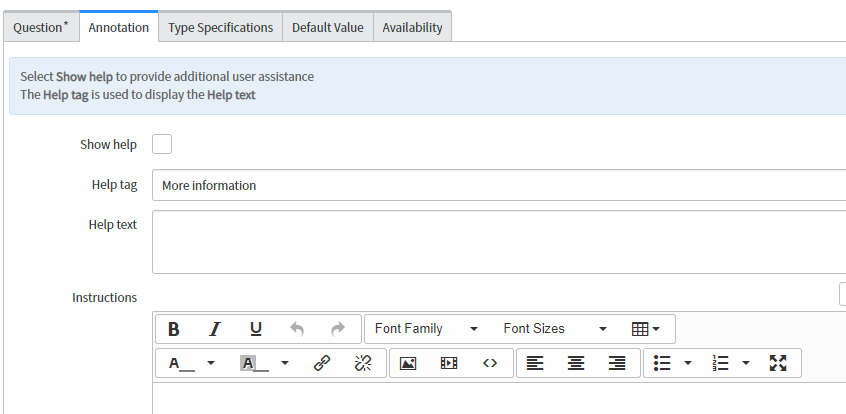
Default Value:

For the variable type Select box, if in the Variable Attributes field we can mention is_searchable_choice=true then we will get one search on the form
Below is the screenshot:
Here we didn’t mention is_searchable_choice=true in the field Variable Attributes
Here we have mentioned is_searchable_choice=true in the field Variable Attributes
Click Submit.
Variable sets:
Variable sets are set of variables that can be reused to N number of catalog items.
Create a set of variables and add them to multiple catalog items and order guides for reuse.
- Navigate to
Service Catalog > Catalog Variables > Variable Sets. - Click New.
- The Variable Set Creation page is displayed.
- Enter details.
- Right-click and select Save.
- Create the variables to use in that set.
- Click Submit.
Available For
This is for restricting user to view Catalog items with some certain condition like User is from X company and Y location.
Workflow
A workflow is a virtual representation of activities consisting of connected steps planned out in a sequential manner.
When should I use Workflow?
- To automate a repeatable process
- When a standard response is needed for every record insert, delete, update and create.
Workflow use condition and table association to determine when to start, execute, continue and end.
Workflow have automation blocks called Activities that are connected by transition(Line) that establish possible processing paths.
Workflow version is the currently published model that is available to the instance.
Workflow context is the instantiation of the version that is executing for a given record , showing the processing path executed.
An activity is a workflow block that organizes the individual actions the workflow performs as it runs.
Each activity has conditions that route processing.
Core Activities: Approvals, Conditions, Notifications, Service Catalog, timer, Tasks.
Conditions are used to transition, to move from Activity to Activity, you can add condition.
Common condition includes: skip, Error.You can add a condition to an Activity by right clicking the activity header
Workflow Stages: Stages show Workflow progress. Workflow can provide a summary of workflow progress by updating any field designated as a Stage field.
Workflow States:
- Published
- Unpublished
- Checkout.
Use the Graphical Workflow Editor to modify the default workflows or to create additional service catalog workflows. Service catalog workflows support domain separation.
Let us create the new work flow
Note that whenever we create a work flow for catalog item, the table that we have to select should be Requested item always
After this we click on submit
Begin and End are always present in the workflow
Now let’s create an activity inside this workflow
We drag the catalog task inside the pane
Now we fill up the Catalog Task activity
We also fill up the task variable
Let submit this activity
Now we need to publish the workflow
Once published we will not be able to edit the WF. To make changes again we have checkout the WF
Now attach this WF to the catalog item.done
Conclusion
Here we understood how to create a catalog item, what are the various users associated and how to attach a workflow to the catalog item.
- Understanding Request, RITM, Task in ServiceNow
- Steps to create a case in ServiceNow (CSM)
- Performance Analytics in 10 mins
- Event Management in 10 minutes - part1
- Event Management in 10 minutes - part2
- Custom Lookup List
- Script includes in 5 minutes
- Interactive Filter in 5 minutes
- UI Policy in 6 Minutes
- Client Side Script Versus Server Side Script in 3 minutes
-
Snow
- Performance Analytics
- ServiceNow Scripts
- Script include
- Useful scripts
- Basic Glide Scripts
- Client Script
- Advance Glide Script
- Glide System Script
- Admin
- Import Set
- Work Flow
- ACL
- SLA
- Notification
- Core Application
- UI Policy
- UI Action
- Client Script
- CAB Workbech
- Data Policy
- Connect Support
- Catalog
- Discovery
- CSM
- Event Management
- HR
- Integrations
- SSO Integration
- LDAP Integration
- SCCM Integration
- AWS Intergration
- Slack Integration
- CTI Integration
- Jira Integration
- Ebonding ServiceNow
- SOAP Integration
- IBM Netcool Integration
- VIP Mobile App Integration
- Rest Integration
- Service Portal
- Questions
- ACL
- Performance analytics(PA) Interactive Filter
- Various Configurations in Performance analytics(PA)
- Service Portal
- Performance Analytics(PA) Widgets
- Performance Analytics(PA) Indicator
- Performance Analytics(PA) Buckets
- Performance Analytics(PA) Automated Breakdown
- Client Script
- Rest Integration
- Understanding the Request, RITM, Task
- Service Catalogs
- Events in ServiceNow
- Advance glide script in ServiceNow
- CAB Workbench

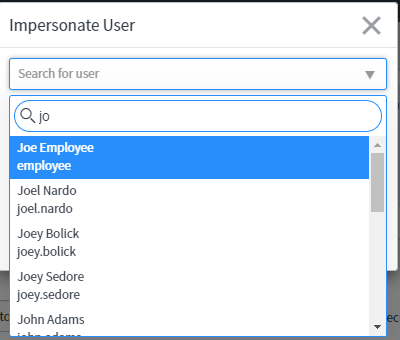
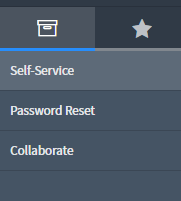
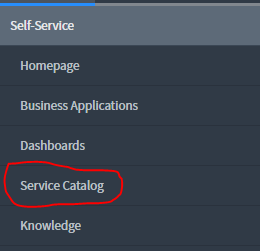
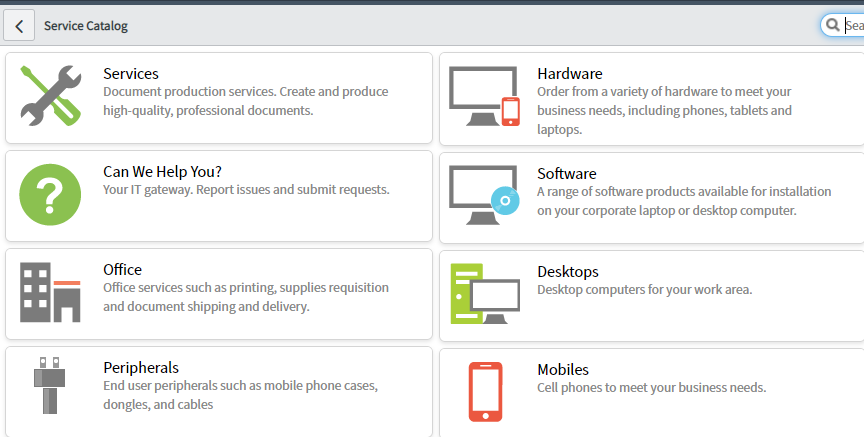
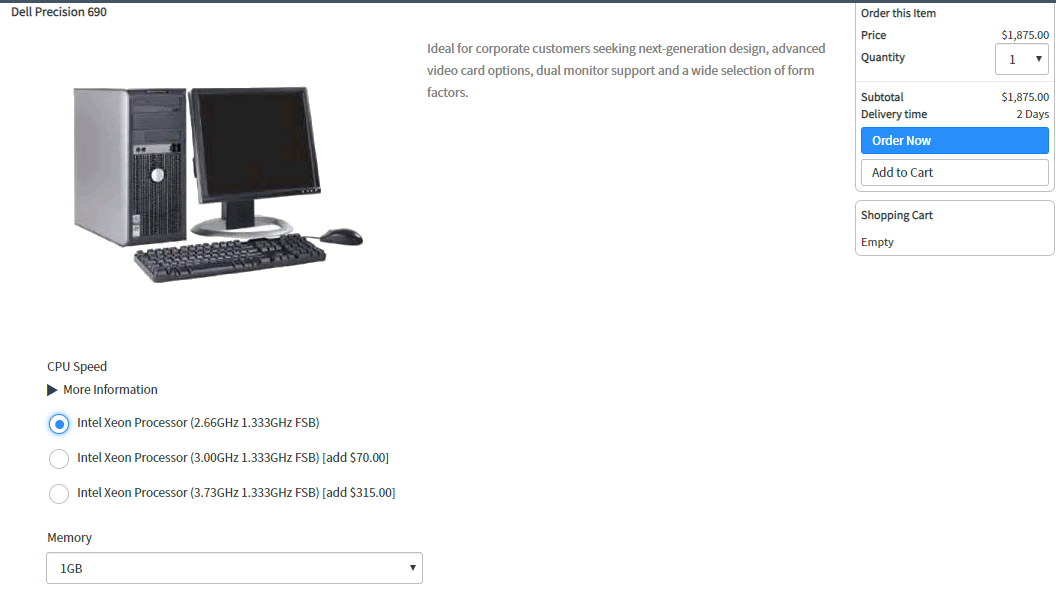

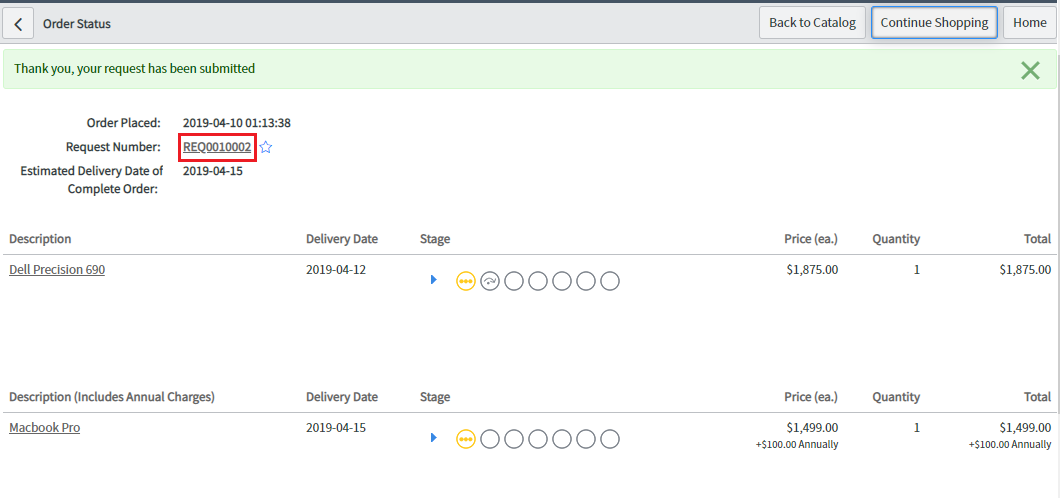
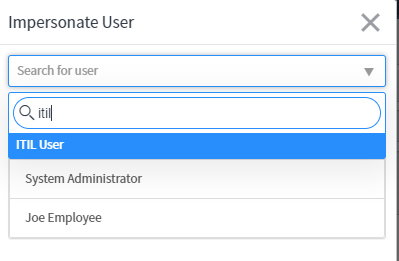
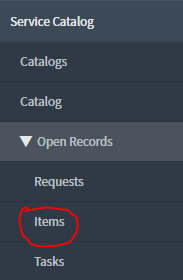
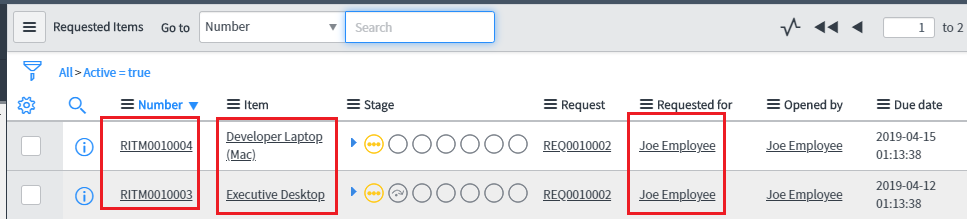
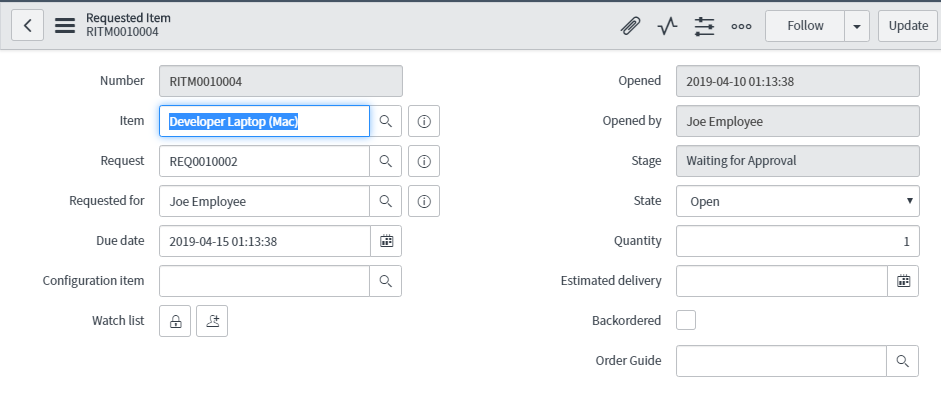
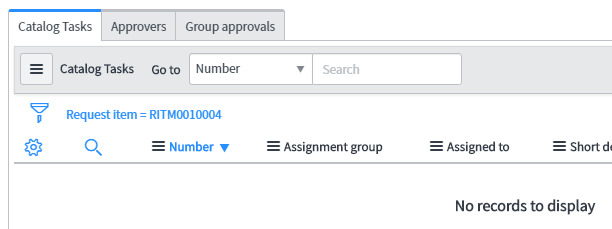
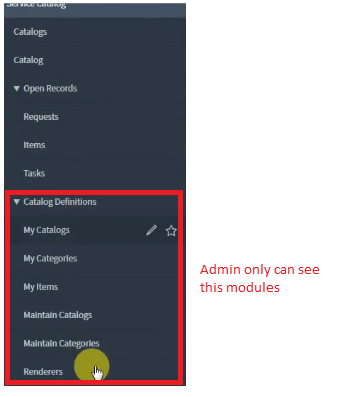
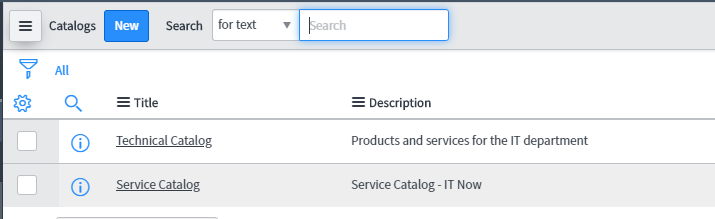
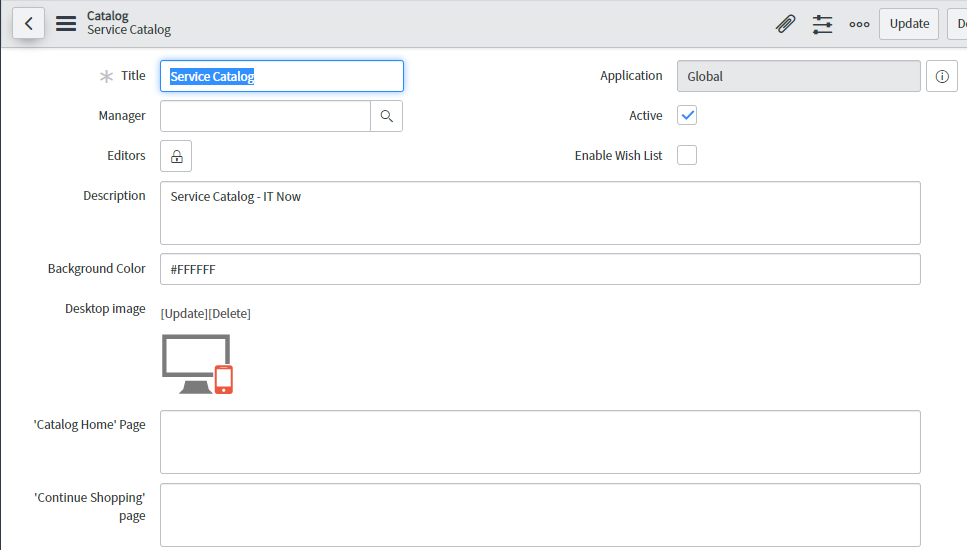
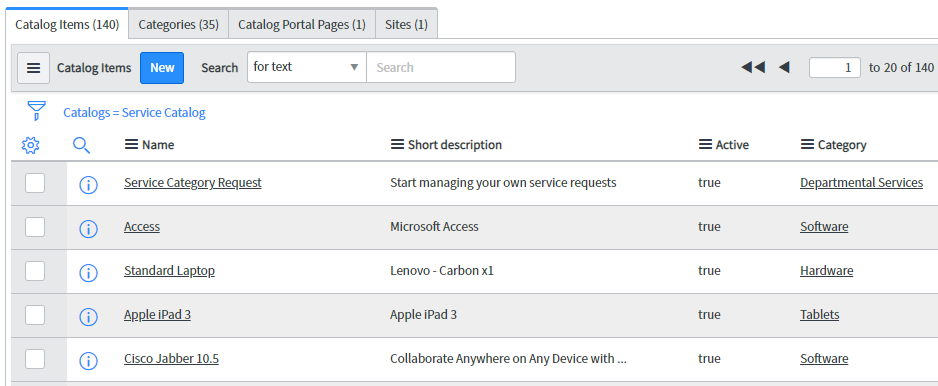
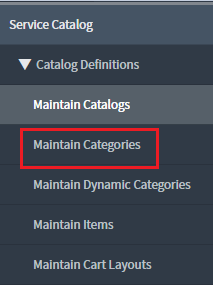
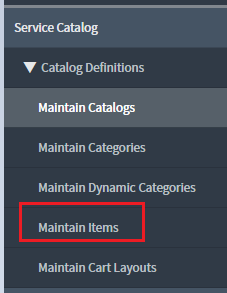

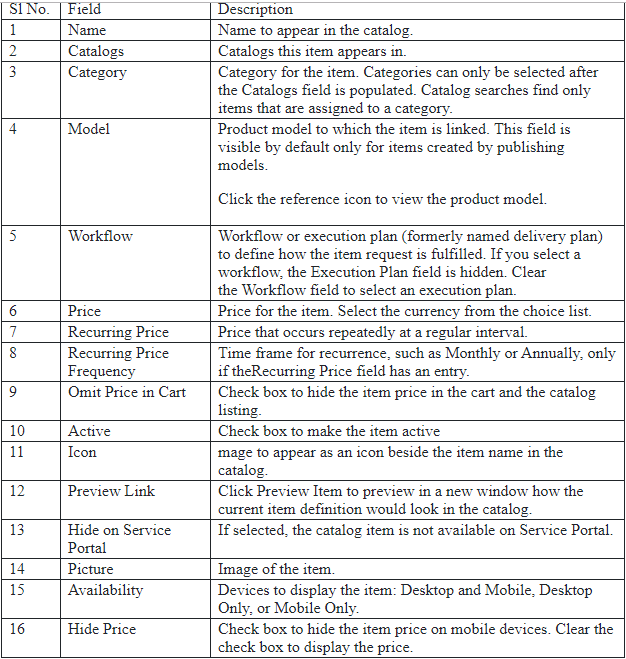
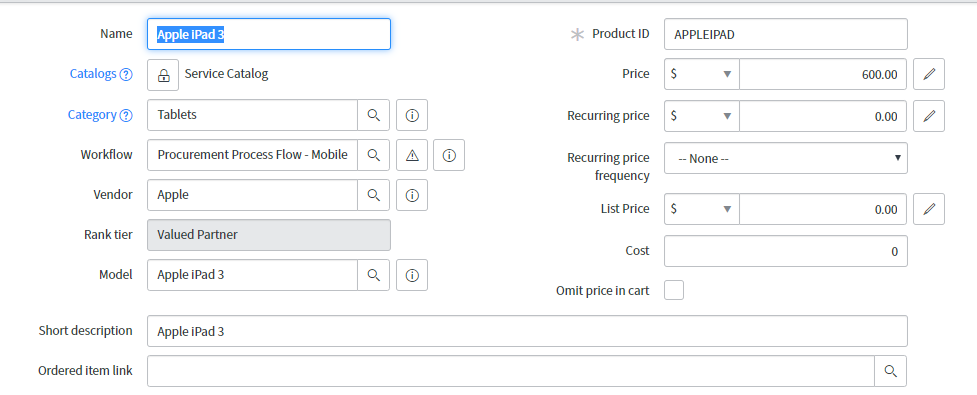
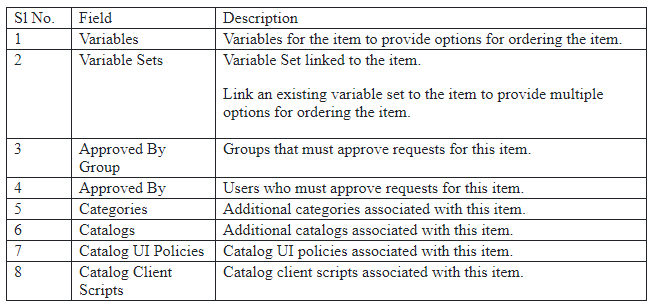
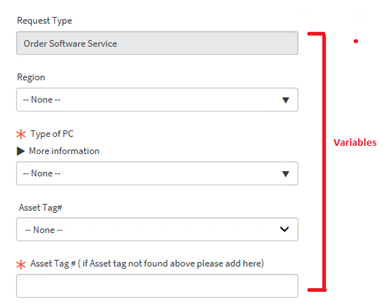
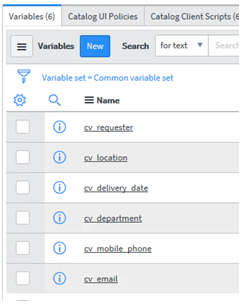
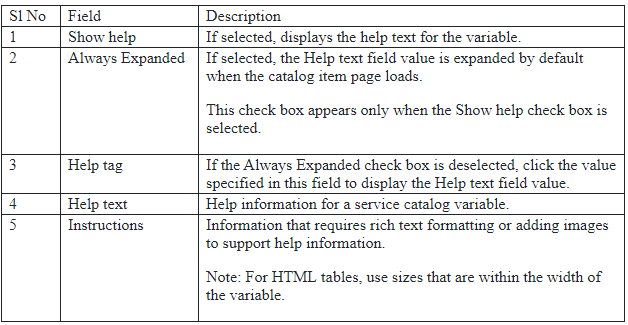

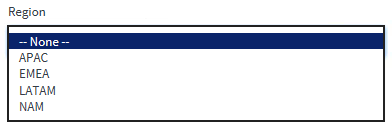
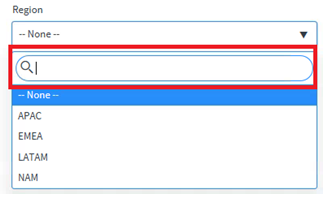

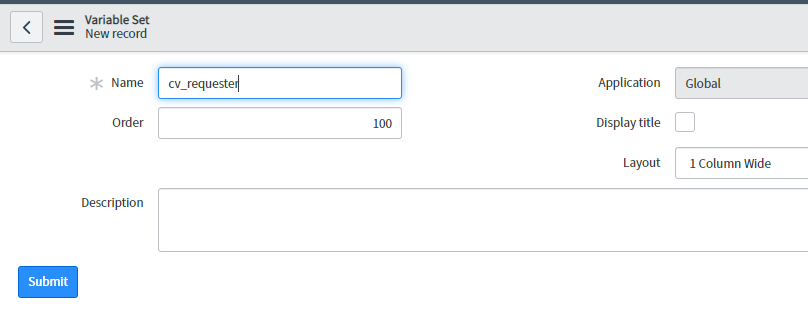
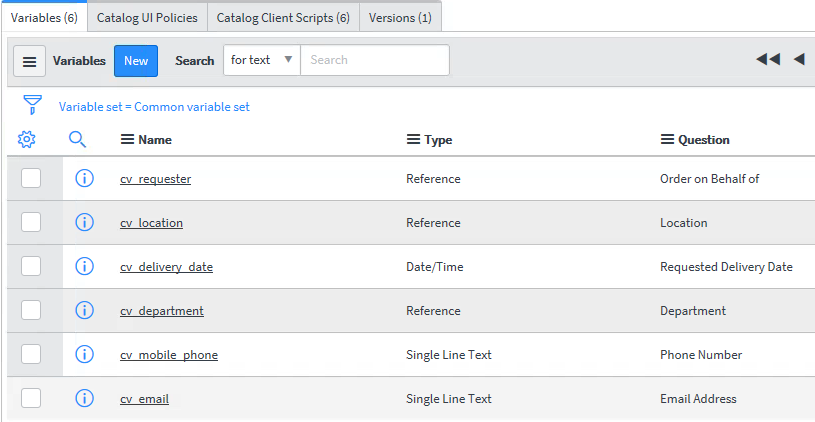
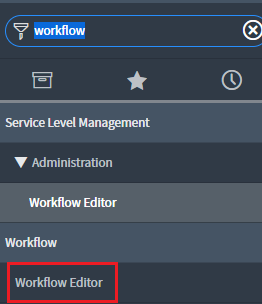
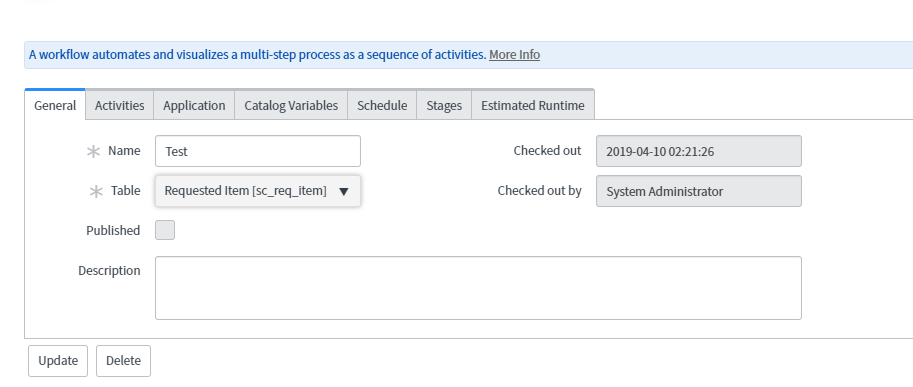
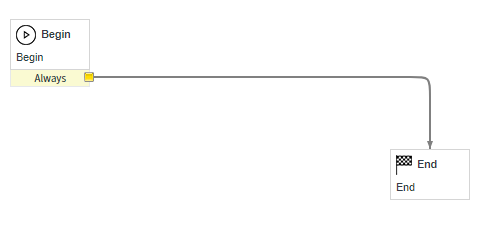
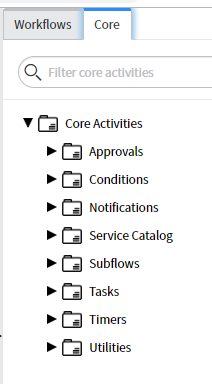
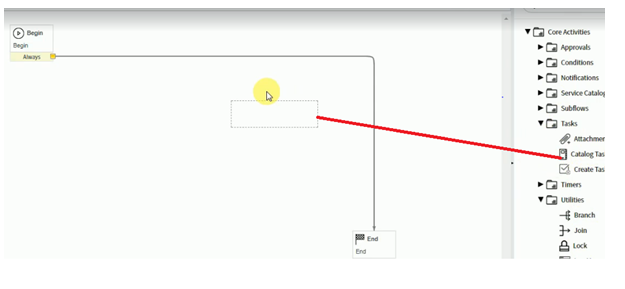
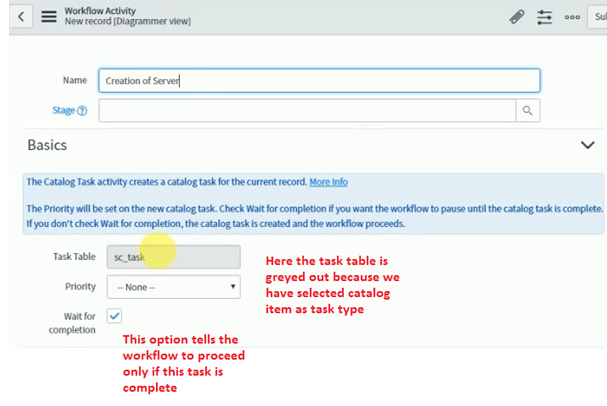
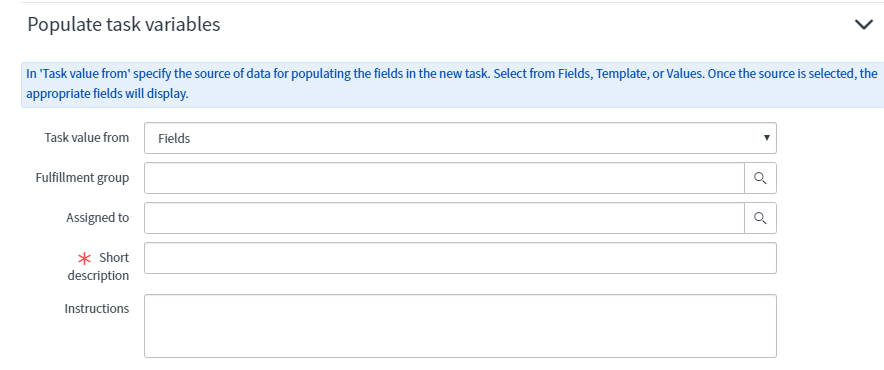
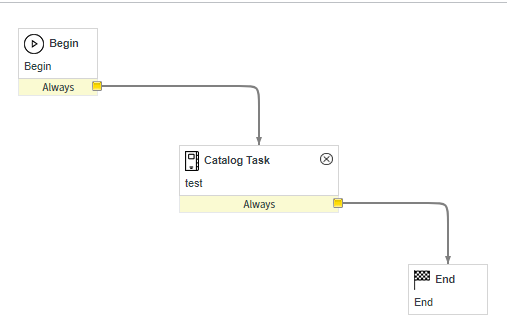
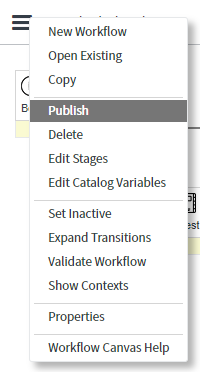
Comments