Introduction
Interactive filters allows you to filter report widgets directly from a homepage or Performance Analytics dashboard without modifying the reports.
Create a filter and add it to ServiceNow dashboard
We can create an interactive filter and add it to a homepage or Performance Analytics dashboard as a widget.
Selecting a value in the Interactive Filter widget filters the data in report widgets on the homepage or dashboard.
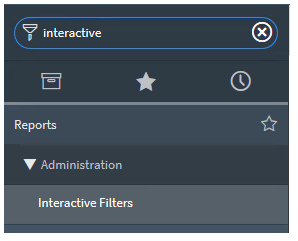
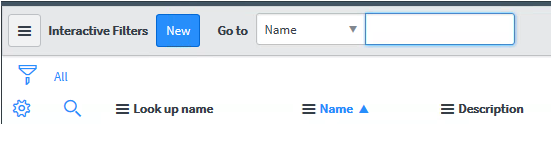
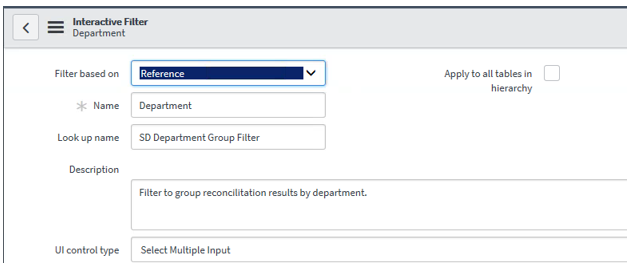
We have to create new Interactive Filter references and do the mapping
Now we will add the interactive filter in the dashboards
we can apply the interactive filter using breakdown source in PA and check the follow element checkbox.
If the follow element is not selected the filter condition will not work even breakdown source is applied.
we can apply the interactive filter widgets. We can use this filter while using report.
There are two ways to create interactive filter using PA breakdown Source and Widget
Method1
- Click on ham burger symbol on the dashboards and click on dashboards properties
- Open the
dashboard - Click on
Breakdown Sourcerelative list and click on Edit - Select the
Departments - Click on I symbol and open the records
- Click on
Act as filter - List of all interactive filters will open
- Chose the filter that you have created
- Select the
Department - Click on
Updatebutton - Go back to the dashboard and you will see interactive filter in the dash board
Method2
Using interactive filter widgets
- Go to the desired dashboards where you want to add the interactive filter widgets
- Click the add content icon (+).
- In the Add content menu, select Interactive filters from the left column.
- Add the filter name which you want to add as an interactive filter widhet
- Click Add here in the section you want the filter to appear.
- Then Interactive filter will be added
In this way you can add multiple interactive filter
To make it work in the widgets of the dashboard you have to click on Edit Widgets
Then Select Follow interactive filter and Show when following filter
Conclusion
Thats all for this topic.Here we saw how to create interactive filter and apply to dashboard in ServiceNow. Go ahead and explore more and have a look on the below links
Read More
- Understanding Request, RITM, Task in ServiceNow
- Steps to create a case in ServiceNow (CSM)
- Performance Analytics in 10 mins
- Event Management in 10 minutes - part1
- Event Management in 10 minutes - part2
- Custom Lookup List
- Script includes in 5 minutes
- Interactive Filter in 5 minutes
- UI Policy in 6 Minutes
- Client Side Script Versus Server Side Script in 3 minutes
-
Snow
- Performance Analytics
- ServiceNow Scripts
- Script include
- Useful scripts
- Basic Glide Scripts
- Client Script
- Advance Glide Script
- Glide System Script
- Admin
- Import Set
- Work Flow
- ACL
- SLA
- Notification
- Core Application
- UI Policy
- UI Action
- Client Script
- CAB Workbech
- Data Policy
- Connect Support
- Catalog
- Discovery
- CSM
- Event Management
- HR
- Integrations
- SSO Integration
- LDAP Integration
- SCCM Integration
- AWS Intergration
- Slack Integration
- CTI Integration
- Jira Integration
- Ebonding ServiceNow
- SOAP Integration
- IBM Netcool Integration
- VIP Mobile App Integration
- Rest Integration
- Service Portal
- Questions
- ACL
- Performance analytics(PA) Interactive Filter
- Various Configurations in Performance analytics(PA)
- Service Portal
- Performance Analytics(PA) Widgets
- Performance Analytics(PA) Indicator
- Performance Analytics(PA) Buckets
- Performance Analytics(PA) Automated Breakdown
- Client Script
- Rest Integration
- Understanding the Request, RITM, Task
- Service Catalogs
- Events in ServiceNow
- Advance glide script in ServiceNow
- CAB Workbench

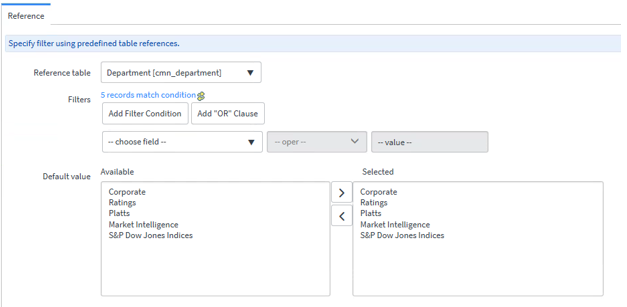
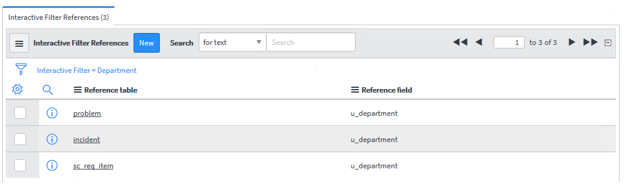
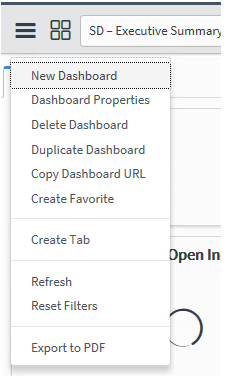

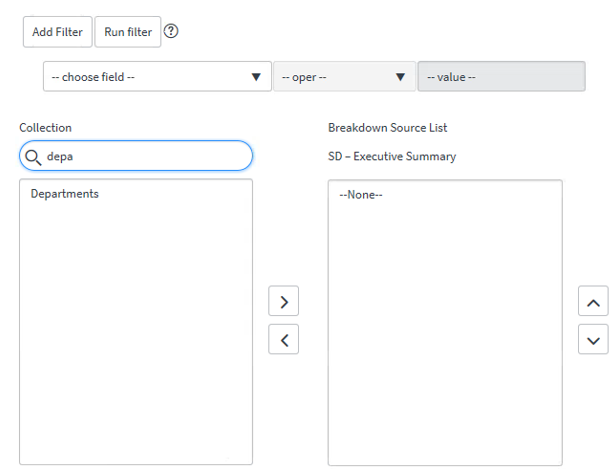
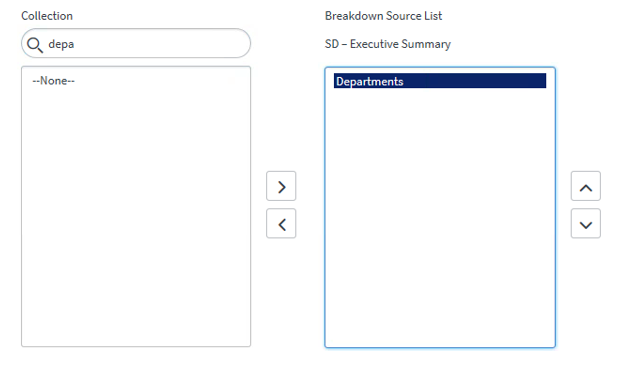
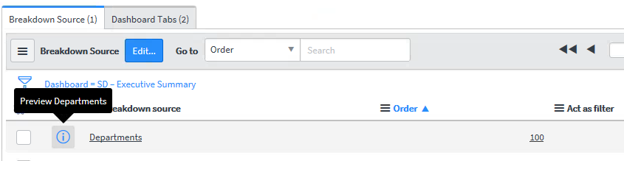

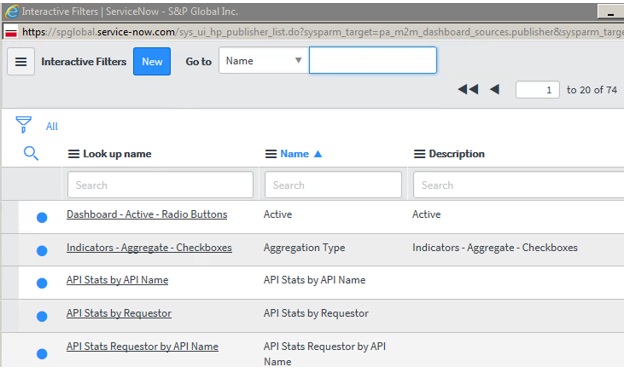
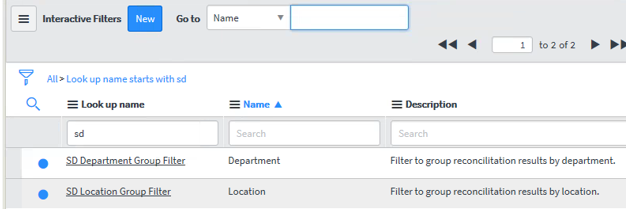
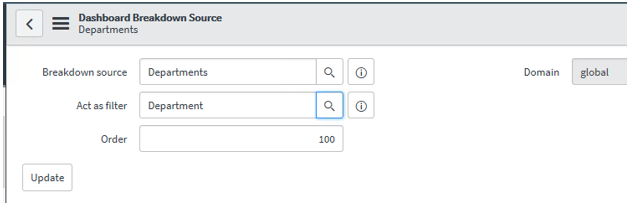
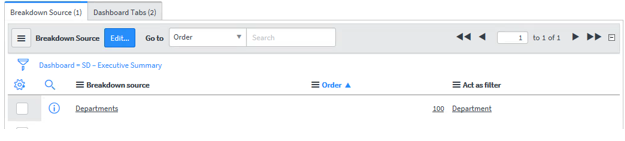
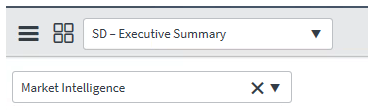
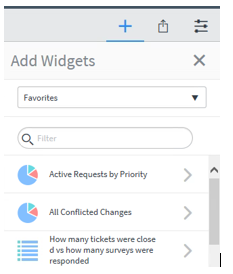
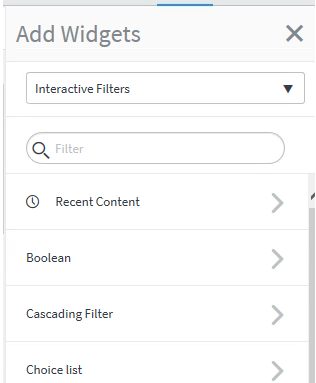
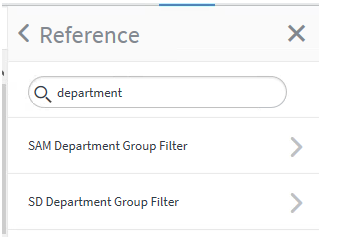
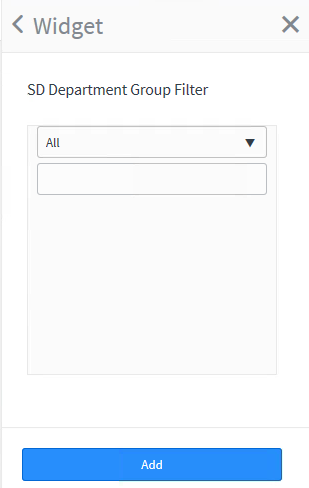
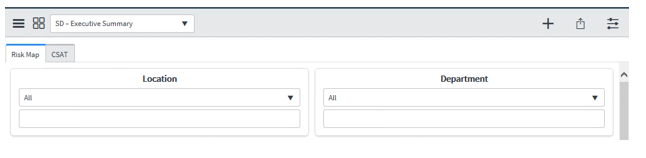
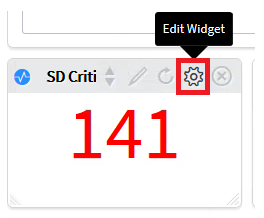
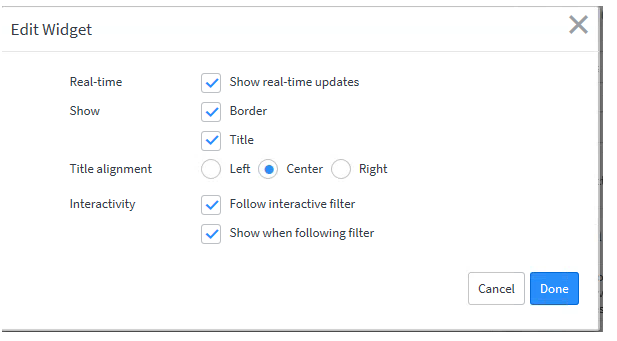
Comments