Introduction
Here we see basic terminology circling around RITM,REQ and TASK.
This terms are very important while workiing on ITSM module in ServiceNow.
Understanding Request
Request: After clicking the correct Catalog Item the corresponding Catalog item form will get displayed. This form needs to be filled up with adequate information.click on submit button. Once we submit the form we can find the Request number.
For 1 Request there can be multiple RITM (requested Items)
Understanding the RITM
- Each Request can have request item(RITM).
- Each RITM can have multiple task assigned to different groups for fulfillment
- A RITM is marked as complete only when all its Task and Subtask gets completed
Understanding the Catalog Task
One liner : Request –> RITM –> Catalog Task
- Request ticket starts with REQ
- Request Item ticket starts with RITM
- Task ticket starts with SCTASK
How to check for the RITM?
- Login into ServiceNow
- From the left Navigation panel click on
Service Catalog > items - All open
RITMsassigned to your group will be displayed in the list view - Filter the records further with the respective Approval
How to check for the catalog task details?
- Login into ServiceNow.
- From the left Navigation panel click on Service
Catalog > Tasks. - All open Tasks assigned to your group will be displayed in the list view
How to check catalog task in RITM
- As mentioned earlier an RITM can have one or more catalog tasks performing specific actions for completion of the request item.
- Click on the desired RITM and scroll down to the related list at the bottom.
- Operator now can view the catalog task along with the State, Assignment Group, whom the Task is currently assigned etc.
How to check SLAs
- To view the
SLAsof the currentRITM, navigate to the related list at the bottom of theRITM - The SLAs will be displayed along with the Start time and Breach time for Each SLAs
How to check for the variables in RITM
- The operator might like to view the data as entered by user in the
service portalform. - This data gets captured in
Variablesin RITM. - To view this data click on any of the RITM and scroll down to view the
Variablessection
How to Complete a request Item
- To complete a
RITMthe associated Task needs to be completed first. - If all the task of a
RITMgets completed theRITMwill automatically get toClosed Completestatus. - Attached
SLAwill getcompleted.
- Understanding Request, RITM, Task in ServiceNow
- Steps to create a case in ServiceNow (CSM)
- Performance Analytics in 10 mins
- Event Management in 10 minutes - part1
- Event Management in 10 minutes - part2
- Custom Lookup List
- Script includes in 5 minutes
- Interactive Filter in 5 minutes
- UI Policy in 6 Minutes
- Client Side Script Versus Server Side Script in 3 minutes
-
Snow
- Performance Analytics
- ServiceNow Scripts
- Script include
- Useful scripts
- Basic Glide Scripts
- Client Script
- Advance Glide Script
- Glide System Script
- Admin
- Import Set
- Work Flow
- ACL
- SLA
- Notification
- Core Application
- UI Policy
- UI Action
- Client Script
- CAB Workbech
- Data Policy
- Connect Support
- Catalog
- Discovery
- CSM
- Event Management
- HR
- Integrations
- SSO Integration
- LDAP Integration
- SCCM Integration
- AWS Intergration
- Slack Integration
- CTI Integration
- Jira Integration
- Ebonding ServiceNow
- SOAP Integration
- IBM Netcool Integration
- VIP Mobile App Integration
- Rest Integration
- Service Portal
- Questions
- ACL
- Performance analytics(PA) Interactive Filter
- Various Configurations in Performance analytics(PA)
- Service Portal
- Performance Analytics(PA) Widgets
- Performance Analytics(PA) Indicator
- Performance Analytics(PA) Buckets
- Performance Analytics(PA) Automated Breakdown
- Client Script
- Rest Integration
- Understanding the Request, RITM, Task
- Service Catalogs
- Events in ServiceNow
- Advance glide script in ServiceNow
- CAB Workbench

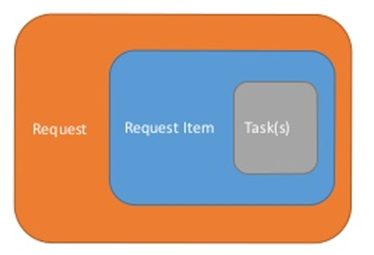
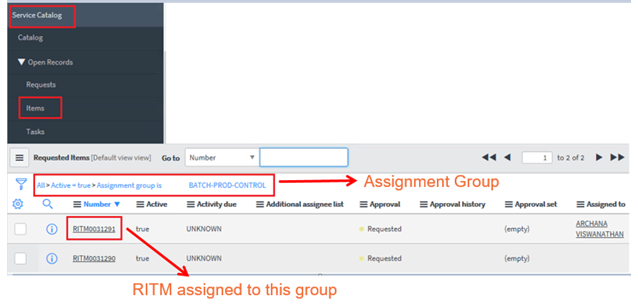
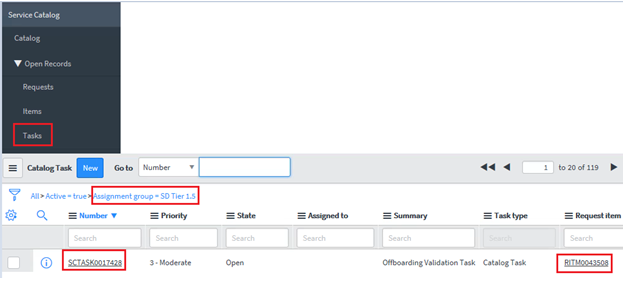
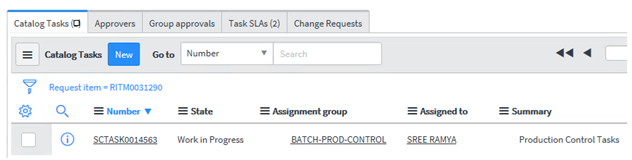
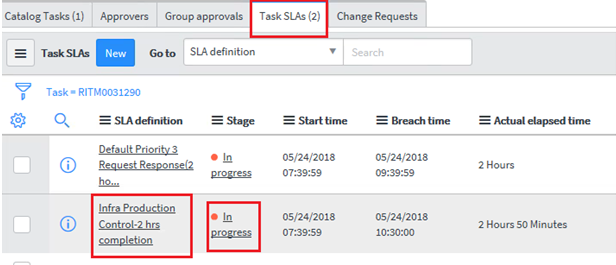

Comments