Introduction
Service Now (SNOW) has new feature called CAB workbench which can help CAB Managers to plan, schedule, and manage CAB meetings using SNOW Change Management application.
To enable this feature, we need to activate a plugin named
Change Management – CAB Workbench
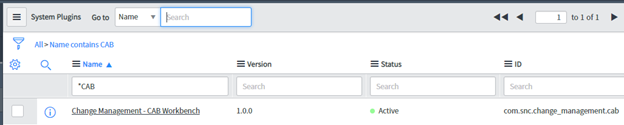
Once we have enabled it, we will see there will be a new separator named Change Advisory Board added to our change application.
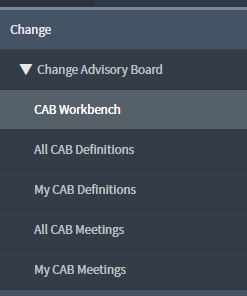
And there will be new role introduced for CAB Managers named sn_change_cab.cab_manager.
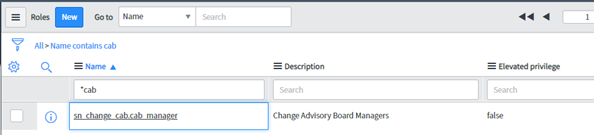
CAB Workbench Benefits
Below are the benefits of using CAB
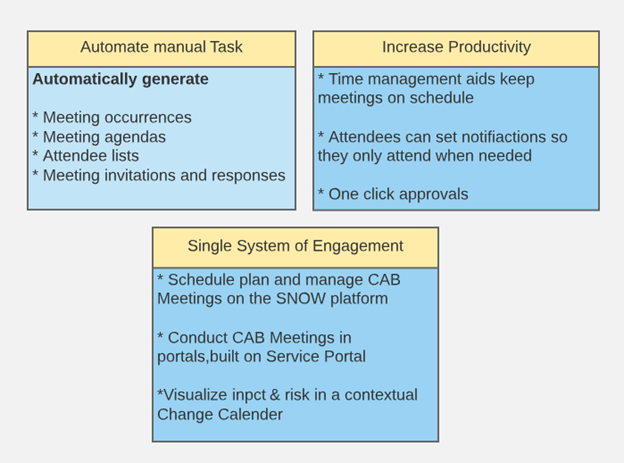
Basically this feature will help us managing CAB meetings in the following ways:
- Define one time or recurring CAB meetings.
- Define CAB meeting attendees
- Define CAB meeting agenda
- View Change Calendar
- Approve or reject a change request
- View and record meeting notes
- A change manager, would want to plan recurring CAB Meeting so that he/she can visualize and manage changes throughout the company.
Change approver only have option to approve or reject the change during the CAB meeting.
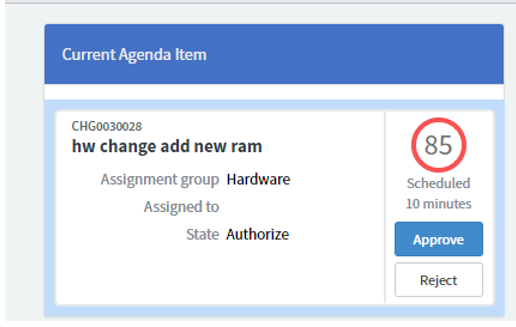
Create new CAB Definition
First we need create a CAB definition to set the cab manager, boards and the agenda.
- Change> Change Advisory Board > All CAB Definition

- Click on New
- Configure the record.
- Name: For example, HW change CAB
- Define CAB Manager Name, Board Members name. E.g. Beth Anglin
- Define delegate who conduct the CAB on behalf of CAB manager absence.
- Rolling Meeting Window,
Number of days for which you want to create CAB meetings.
For example, if there is 1 meeting per month and rolling meeting is 90 days. Then there will be 3 meeting scheduled.
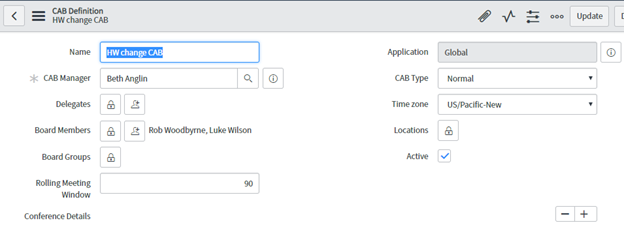
- Conference details
Here we can enter the meeting invite details like the meeting links, bridge number etc.
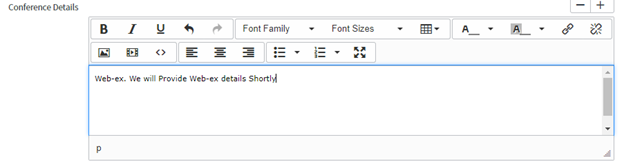
- Agenda Management
Here we manage the number of agenda items. An agenda item is linked with a change request number. The filter defined in the agenda management selects the specific change request for this meeting.
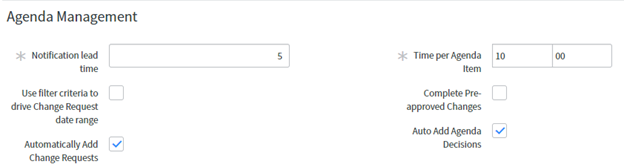
- Notification lead time: Number of days prior to which change requesters are notified that their changes are coming up for discussion on the CAB agenda.
- Automatically Add change requests: This should be checked in to automatically create based on the change requests. If this is unchecked the CAB manager have to manually add the agenda items.
- Auto Add Agenda Decisions: This adds agenda decisions automatically on the meeting notes. Before start of the meeting, meeting notes tab will not be there. During the meeting and after the meeting we will be able to see the tab and also during the meeting the notes that we will add, will get updated in the tab.
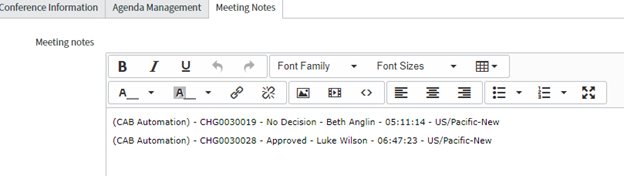
- Define Change Request Addition Conditions: Here we define the filter criteria to select specific change requests that we plan to part of this meeting. We can filter by type, description of the change etc.
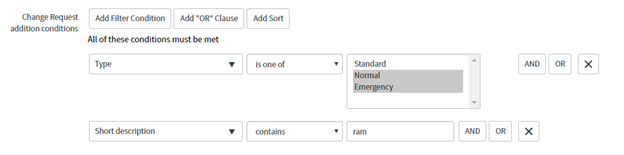
- Create a schedule entry
Now we need to create a meeting schedule, its recurring type, etc.Go related list and click on an existing schedule entry or create a new one.
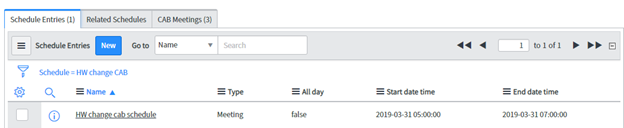 To create new entry for the meeting timing , configure record as below:
To create new entry for the meeting timing , configure record as below:
- Name: HW change cab schedule
- Type: Meeting * When: 09:00:00 – 11:00:00 on last day of the month (this can be configured as required)
- Repeats: Monthly. This can be Monthly, Daily, Weekly or a particular date
- Monthly type: This can be the day of the month, last day of the month, last week day of the month.
For example, Suppose the last day of the current month is Sunday, if we select “last week day of the month”. Then it will be recursively on the last sun of the month.
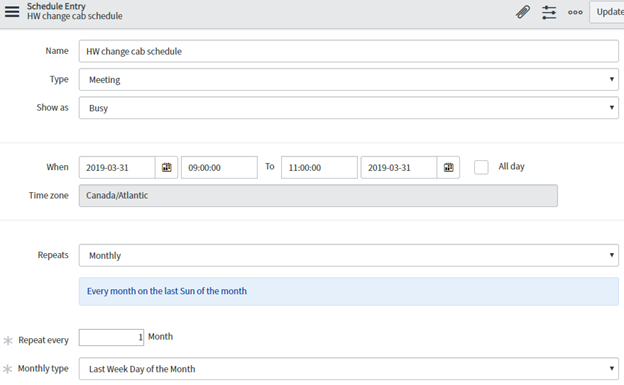
- Now we go back to CAB definition and in the cab meeting tab we will find all the recurring meetings
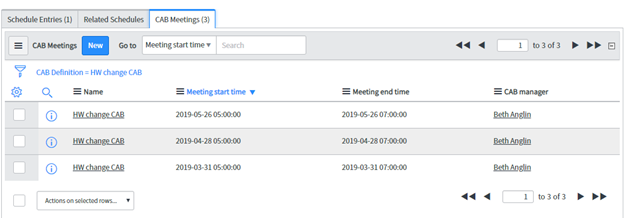
- Test if Agenda items are populating correctly
Now to test if our setup works fine, and changes get automatically added as agenda item. let us create a change request with filter mentioned in our Agenda management criteria.
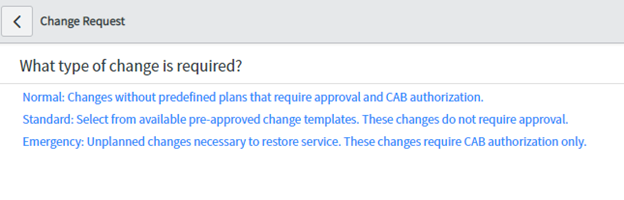
- Create a normal change that require approval and CAB authorization
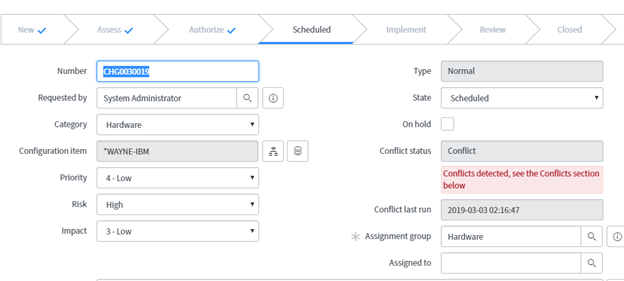
- Add set risk as high and in the description add the ram as a keyword to match filter

- In the schedule tab add planned start date and planned end date that falls under the next cab meeting date
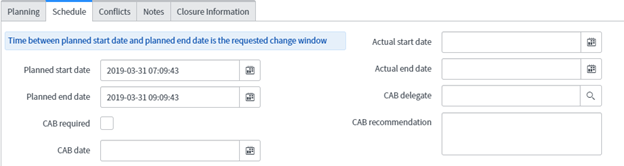
- Now click on request for approval, and in the related list update one entry to indicate approved. The change moves to Authorize state and goes for cab approval.
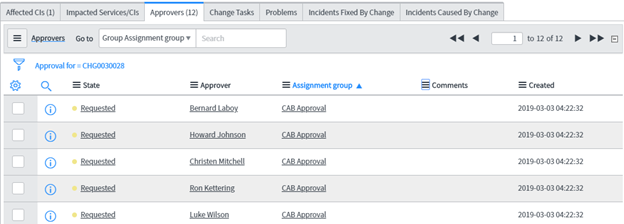
- Now let’s go back to our cab meeting (the one whose start end matches with Change request plan start end), and according to filter criteria we should be able to find this change as part of the meeting agenda
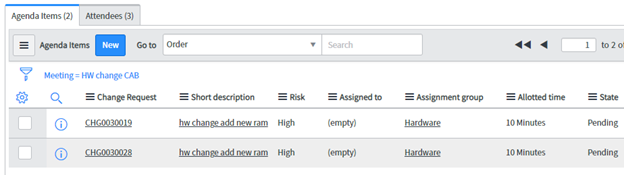
- We are now all set to start the meeting.
Start the meeting and cab approval process
We need to first impersonate as cab approval manager who is Beth Anglin in our case. We select the nearest cab schedule date in cab meetings. In the related list we can find the list of Agenda items part of this meeting
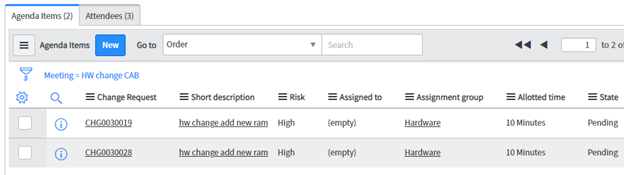
We can also see the list of Attendees
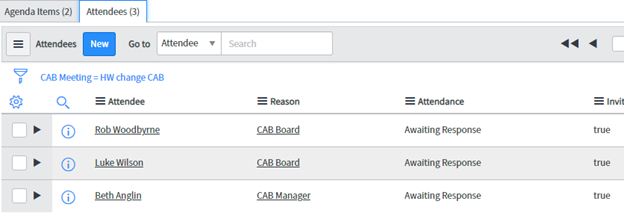
We can refresh agenda items, before the meeting to update the agenda items If all set, we click on go to this meeting in CAB workbench
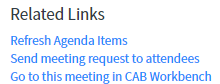
We will be navigated to CAB workbench and the cab manager can start the meeting click on the start meeting button or the first agenda item
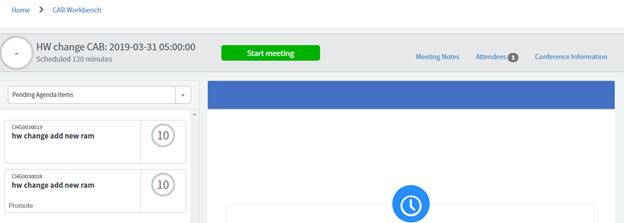
Once started we can see the current agenda item
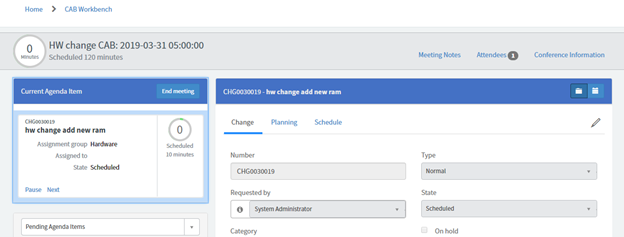
Now we need login as one of the change approver, he can attend the meeting and approve his authorized change
So we login as luke who is one of the change approver for our change. Luke goes to CAB workbench and select 31th March in the calendar and click on the CAB meeting request.

Luke approves the change.
It is recommended to visit the meeting from CAB workbench, as the got to related meeting in the related list of the cab meeting will not visible once the meeting starts
The meeting is scheduled for 120 minutes of which the total elapsed time is 92.
Also here 85 minutes means the agenda item (change number CHG0030028) had scheduled 10 minutes but actually the discussion for this change took 85 minutes.
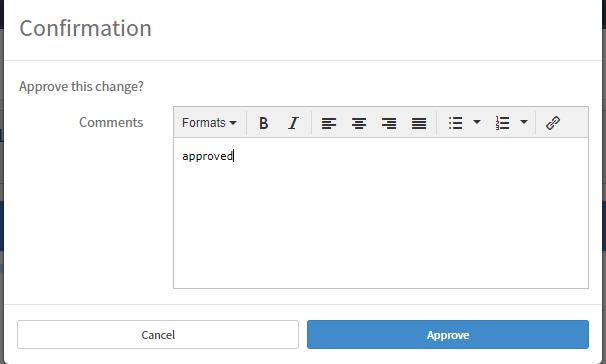
We go back to cab manager view and end the meeting
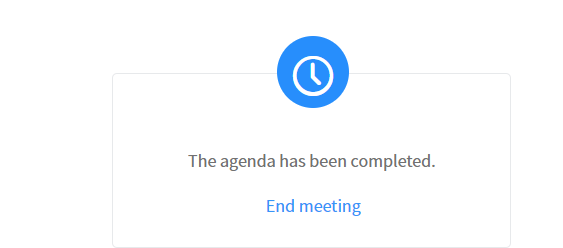
Now we go back to the meeting request and see the comments

Also the meeting notes gets automatically added as below
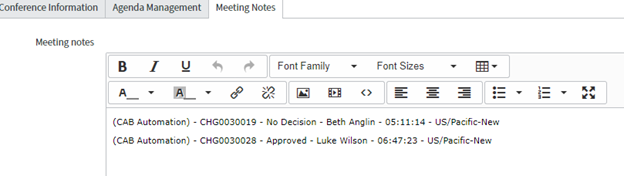
Mail notification that will be send to the attendees before the meeting will look like below
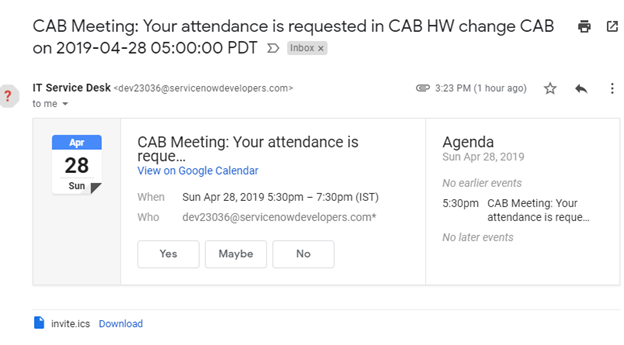
Learn More
- Understanding Request, RITM, Task in ServiceNow
- Steps to create a case in ServiceNow (CSM)
- Performance Analytics in 10 mins
- Event Management in 10 minutes - part1
- Event Management in 10 minutes - part2
- Custom Lookup List
- Script includes in 5 minutes
- Interactive Filter in 5 minutes
- UI Policy in 6 Minutes
- Client Side Script Versus Server Side Script in 3 minutes
-
Snow
- Performance Analytics
- ServiceNow Scripts
- Script include
- Useful scripts
- Basic Glide Scripts
- Client Script
- Advance Glide Script
- Glide System Script
- Admin
- Import Set
- Work Flow
- ACL
- SLA
- Notification
- Core Application
- UI Policy
- UI Action
- Client Script
- CAB Workbech
- Data Policy
- Connect Support
- Catalog
- Discovery
- CSM
- Event Management
- HR
- Integrations
- SSO Integration
- LDAP Integration
- SCCM Integration
- AWS Intergration
- Slack Integration
- CTI Integration
- Jira Integration
- Ebonding ServiceNow
- SOAP Integration
- IBM Netcool Integration
- VIP Mobile App Integration
- Rest Integration
- Service Portal
- Questions
- ACL
- Performance analytics(PA) Interactive Filter
- Various Configurations in Performance analytics(PA)
- Service Portal
- Performance Analytics(PA) Widgets
- Performance Analytics(PA) Indicator
- Performance Analytics(PA) Buckets
- Performance Analytics(PA) Automated Breakdown
- Client Script
- Rest Integration
- Understanding the Request, RITM, Task
- Service Catalogs
- Events in ServiceNow
- Advance glide script in ServiceNow
- CAB Workbench

Comments