Introduction
Performance Analytics in ServiceNow is not just an extension of existing reporting.It has its own place and have a rich set of KPIs to measure metrics and give in dept insights to various modules ITSM modules.In this post we will go through some key concepts of Performance Analytics and learn how to create indicators and breakdowns.
Breakdown
Breakdown allow for quick understanding of process patterns and trends by categorizing the indicator data into dimensions such and category ,priority,State etc.Breakdown is defined by Breakdown source and breakdown Mapping. The Breakdown mapping described how is the source referenced in the table on which the indicator is built.Once we configure breakdowns for attributes such as Category and Priority,we can navigate and filter the indicator data set to any specific category or priority.
Breakdowns enables us to group or filter indicator scores for more detailed analysis, such as to show separate scores for each assignment group.
Examples of Breakdown
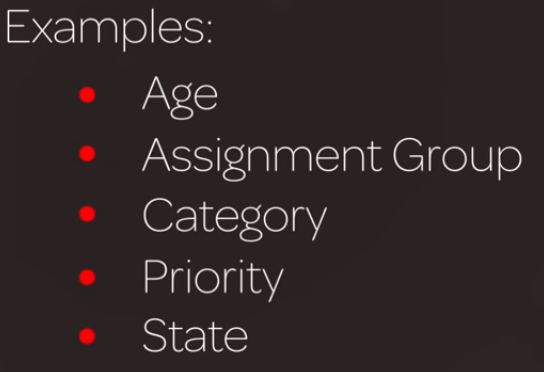
The values for each breakdown are called breakdown element.
Depending on where these elements come from, we have two Types of Breakdown:
- Automated:
Automated breakdownelements are based onexisting recordsin breakdown sources. A field in the facts table is mapped to a set of records on the breakdown source, or a script is used for more complex mapping. - Manual:
Manual breakdownshave their elementsentered manuallyto define an organization. The manual breakdown is similar to the automated breakdown.The only difference is the elements of a manual breakdown are not retrieved from an automated breakdown source but entered manually.
Manual breakdown can be associated with both automated and manual indicators.Whenever manual breakdowns are associated with a manual indicator ,the indicator score-sheet will allow to enter per breakdown data.
Breakdown source
The breakdown source describes the nature of the attribute by which we perform a breakdown.
When we perform a breakdown by priority, we need to tell the breakdown where are the priority values stored. So we use the choice table as the Fact table and we set the condition to element is Priority.
Breakdown sources specify which unique elements a breakdown contains. A breakdown source is defined as a set of records from a table or database view or as a bucket group. Multiple breakdowns can use the same breakdown source.
- Always use a facts table with a field that has a unique value for every record, usually Sys ID.
For example, the
Incident.Categorybreakdown source takes its elements from the Choice table. The elements are identified by the Sys ID field. The breakdown source filters the choices to those that are on the Incident table, in English, and not inactive.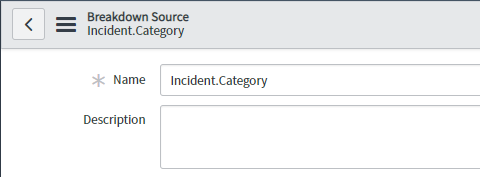
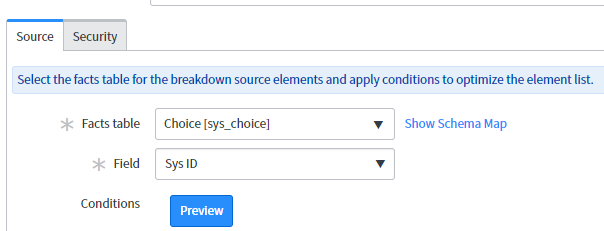
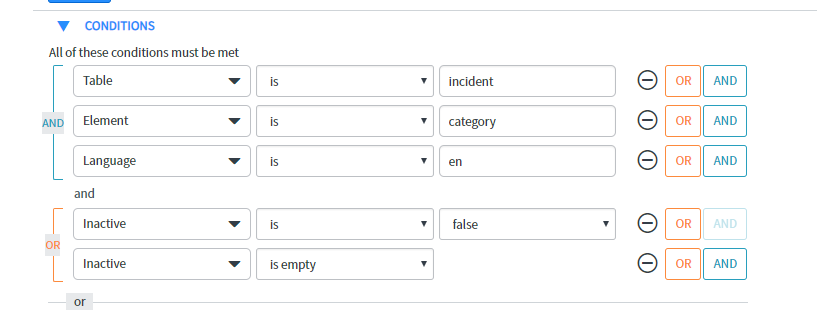
- The breakdown source uses the following records from the Choice table:
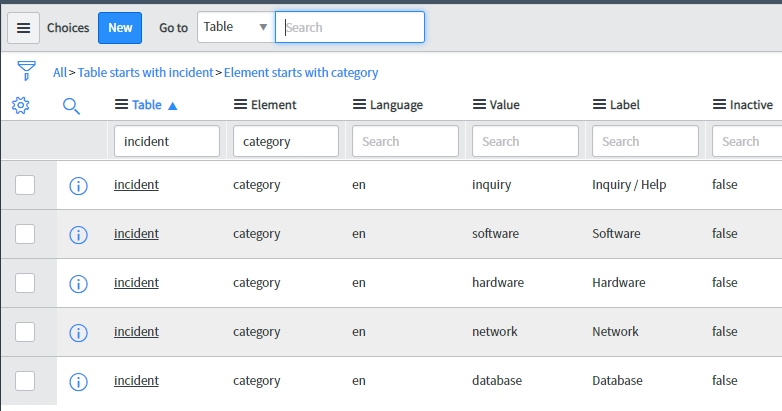
- The Choice table includes every possible choice from every table, which is why it has Table and Element columns. Most other facts table you would use for a breakdown source are simpler.
Steps to create a Breakdown Source
- Navigate to
Performance Analytics > Breakdown Sources - Click On New
- Give the breakdown source a meaningful Name.
- For the Facts Table, select the table that the breakdown source gets elements from. For example, for the breakdown source to specify user groups as elements,select Group [sys_user_group].
- In the Field table, select a field that contains a unique value for every record.
This field is usually
Sys ID. - Set the Conditions for filtering the element list.
[Table] [is] [Incident] and [Element] [is] [Category] and [Language] [is] [en] and [Inactive] [is] [false] or [Inactive] [is] [empty] - To see how many records, match the selected conditions, click Preview.
- (Optional) In Label for unmatched, write a custom label to use if a record from an indicator source does not contain a valid element value in a mapped field.The default label is Unmatched.
- In the Security tab, set whether to exclude or include breakdown source elements by role based on element security lists.
- Click Submit.
Steps to create a Breakdown
To create an automated breakdown, select a breakdown source for it to use and apply access restrictions. Then create a Breakdown Mapping to do the map which field on the indicator source references the breakdown source. Finally, assign indicators to the breakdown.
- Navigate to Performance
Analytics > Automated Breakdowns - Click New.
- Specify a meaningful Name.The name of a breakdown is frequently based on the label of the field that is use in the breakdown mappings.
- In the Automated tab, select the Breakdown source.
Create a breakdown mapping on a breakdown record
Map which field on the indicator source references the breakdown source. If no appropriate field is available, specify a script to associate the indicator and breakdown sources.
You can create multiple mappings for the same breakdown, enabling you to use that breakdown for multiple indicators.
- In the Breakdown Mapping related list, click New.
- Select the Facts table. This table is the indicator source that you want to break down.
- There is two option
- Field: Select the
Fieldin the indicator source that maps to records in the breakdown. - Scripted: Select
Scripted, then select the Script that defines the association between indicator records and breakdown elements. Use a script when you do not have the simple use case of a field in the indicator source that maps to a breakdown source table. A script can define a wide range of mapping relationships. The most common use case is when the breakdown source is a bucket group and the script returns an integer to assign an indicator score to a bucket.
- Field: Select the
- Click Submit.
- Understanding Request, RITM, Task in ServiceNow
- Steps to create a case in ServiceNow (CSM)
- Performance Analytics in 10 mins
- Event Management in 10 minutes - part1
- Event Management in 10 minutes - part2
- Custom Lookup List
- Script includes in 5 minutes
- Interactive Filter in 5 minutes
- UI Policy in 6 Minutes
- Client Side Script Versus Server Side Script in 3 minutes
-
Snow
- Performance Analytics
- ServiceNow Scripts
- Script include
- Useful scripts
- Basic Glide Scripts
- Client Script
- Advance Glide Script
- Glide System Script
- Admin
- Import Set
- Work Flow
- ACL
- SLA
- Notification
- Core Application
- UI Policy
- UI Action
- Client Script
- CAB Workbech
- Data Policy
- Connect Support
- Catalog
- Discovery
- CSM
- Event Management
- HR
- Integrations
- SSO Integration
- LDAP Integration
- SCCM Integration
- AWS Intergration
- Slack Integration
- CTI Integration
- Jira Integration
- Ebonding ServiceNow
- SOAP Integration
- IBM Netcool Integration
- VIP Mobile App Integration
- Rest Integration
- Service Portal
- Questions
- ACL
- Performance analytics(PA) Interactive Filter
- Various Configurations in Performance analytics(PA)
- Service Portal
- Performance Analytics(PA) Widgets
- Performance Analytics(PA) Indicator
- Performance Analytics(PA) Buckets
- Performance Analytics(PA) Automated Breakdown
- Client Script
- Rest Integration
- Understanding the Request, RITM, Task
- Service Catalogs
- Events in ServiceNow
- Advance glide script in ServiceNow
- CAB Workbench

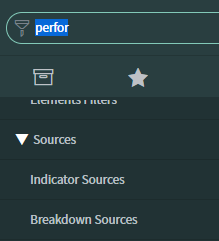

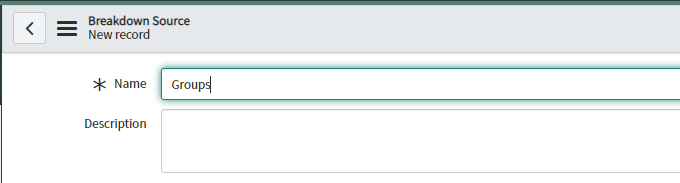
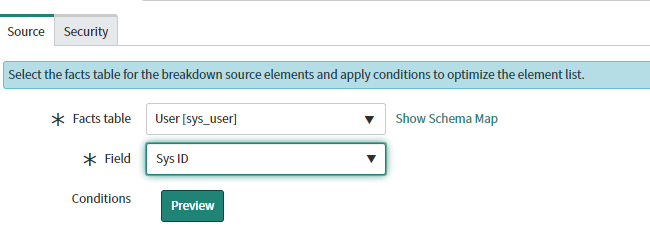
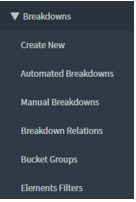

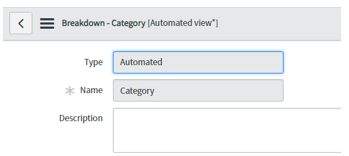
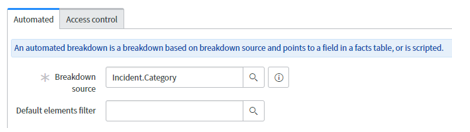
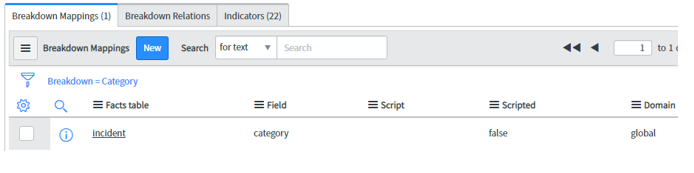

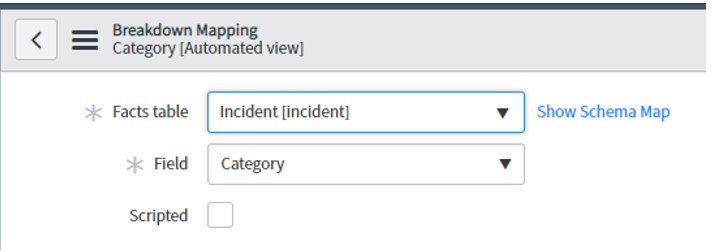
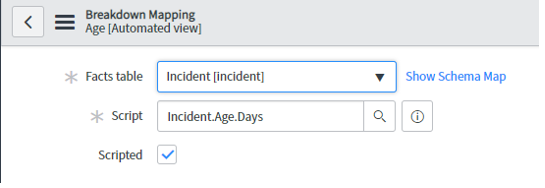
Comments