Introduction
When somebody creates an incident then it will be nice to have one email notification send to the person who has created the incident. Also when one incident is assigned to user we would like to send a notification to the user stating that one incident is assigned to him. In ServiceNow we do this using Notifications
.png)
Outbound Email
Notifications send outbound email to one or more recipients in response to specific activities in ServiceNow. Notifications can be sent when:
- Records are inserted or updated
- Events are generated
- The Notification activity executes in a workflow
How can I create a notification?
- Go to
left Navigation pane>Type notification>Under system notification>Notifications - Here we can see all the notification in the current system
- Click on New button to create a new notification
- Here we are creation the notification as when one record is created In our system then one email notification will send to the user.
- We will give a name of the notification for our reference
- The active field is very imp. If the active field is checked then the notification will be triggered
.png)
When to send the notification:
Weight
When multiple Notifications are simultaneously triggered for the same record and addressed to the same recipient(s), the Weight field value determines which notification(s) to send and which to skip. Use the Weight field to prevent recipients from receiving multiple or conflicting notifications for the same target table record or event.
- Notifications with a Weight value of zero are always sent.
- If notifications have non-zero Weight values, only the notification with the highest Weight value is sent.
- If multiple notifications have the same non-zero Weight value and that value is the highest, all notifications with that value are sent
Who will receive?
.png)
When we will create an incident and assign the incident to XYZ team, we want to send a notification to the XYZ team once the ticket gets assigned to the team.So here in the User/Groups in field section we will add assigned name fields. So when we will create an incident and select the assigned name as XYZ team then mail will go to the group.
If we want to send mail to any particular user then we will select the user name to the users section.Or if we want to send mail to any particular Group then we will select the Group name to the Groups section
What it will contain?
Here we are configuring the body of the mail.
.png)
Add Links to Messages Use clickable links in messages to make it easy for users to access records in ServiceNow or to unsubscribe from notifications. When clicked, links open a record in ServiceNow for editing.
Link syntax in Message HTML field:
Resolved links in delivered email:
One important note
We have enabled email out going and in going to do that go to email properties from the left navigation pane
.png)
Make sure that email sending enabled is checked as YES. Then only email will send from the service name system
.png)
To receive the mail in service now we will select the Email receiving enabled
.png)
So now once the record will create then one mail send to user/ Groups But how can we get to know whether the record sent or not to the recipient? It is actually stored in the activity field.
So Right click on the from>Configure>Form Layout
.png)
Select the activities and bring it’s over the form:
.png)
Then go to the form and see the activities fields are there or not
It is there but email details are not there so we need to configure the fields so click on Configure available fields
.png)
Select sent/received emails field and bring it on the form and enabled the fields Then refresh the page and see the below mail details in the form
UseCase : When an event is triggered then one notification will get created.
To do that click on Notification from left navigation pane:
.png)
Click on the Advanced View to configure
.png)
After that we have to select the option send when
.png)
There are two option
- Record inserted or updated
- Even is fired
.png)
If we will select record inserted or updated then we will have two option
- Inserted check box
- Updated check box
.png)
If we will select the Event is fired then we will get one option Event name
From the field we can select the event. So the mail will send after the event will triggered.
.png)
Inbound Email
Inbound email is mail sent from any user into ServiceNow. ServiceNow parses the incoming email and may or may not take action in response.
When email is received, ServiceNow needs to determine:
- If the message is a reply, forward, or new message
- If there is an existing record associated with the message
- If the sender is a known user
Read More
Learn about Events
- Understanding Request, RITM, Task in ServiceNow
- Steps to create a case in ServiceNow (CSM)
- Performance Analytics in 10 mins
- Event Management in 10 minutes - part1
- Event Management in 10 minutes - part2
- Custom Lookup List
- Script includes in 5 minutes
- Interactive Filter in 5 minutes
- UI Policy in 6 Minutes
- Client Side Script Versus Server Side Script in 3 minutes
-
Snow
- Performance Analytics
- ServiceNow Scripts
- Script include
- Useful scripts
- Basic Glide Scripts
- Client Script
- Advance Glide Script
- Glide System Script
- Admin
- Import Set
- Work Flow
- ACL
- SLA
- Notification
- Core Application
- UI Policy
- UI Action
- Client Script
- CAB Workbech
- Data Policy
- Connect Support
- Catalog
- Discovery
- CSM
- Event Management
- HR
- Integrations
- SSO Integration
- LDAP Integration
- SCCM Integration
- AWS Intergration
- Slack Integration
- CTI Integration
- Jira Integration
- Ebonding ServiceNow
- SOAP Integration
- IBM Netcool Integration
- VIP Mobile App Integration
- Rest Integration
- Service Portal
- Questions
- ACL
- Performance analytics(PA) Interactive Filter
- Various Configurations in Performance analytics(PA)
- Service Portal
- Performance Analytics(PA) Widgets
- Performance Analytics(PA) Indicator
- Performance Analytics(PA) Buckets
- Performance Analytics(PA) Automated Breakdown
- Client Script
- Rest Integration
- Understanding the Request, RITM, Task
- Service Catalogs
- Events in ServiceNow
- Advance glide script in ServiceNow
- CAB Workbench

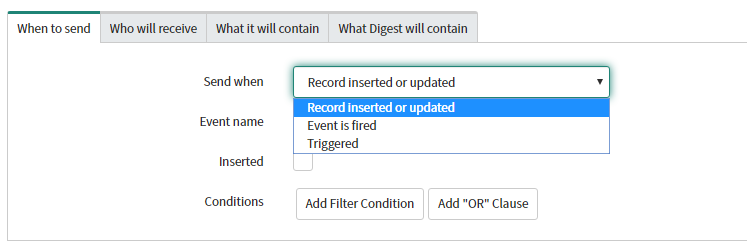
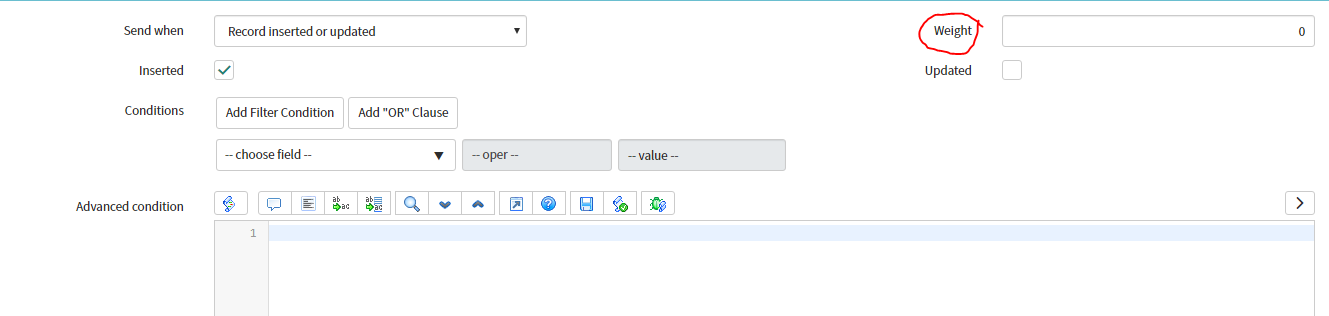
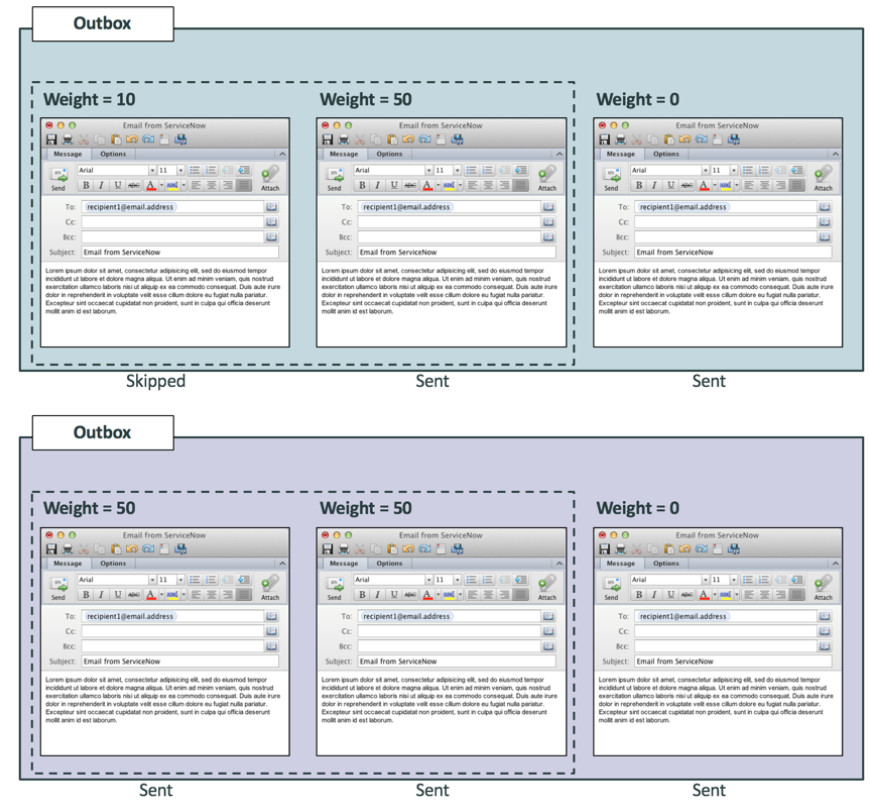
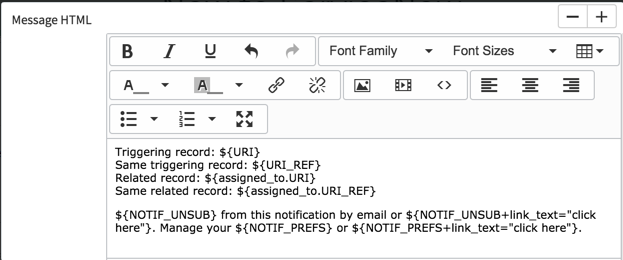

Comments