Introduction
Buckets are used when we have to create breakdown source for non-category data such as Age,Date,Percent etc.
Bucket groups are used to create a special breakdown source that we can use in a breakdown with a scripted mapping. A bucket group divides the range of values that the script returns into discrete buckets.
For example, Say we have a script that calculates the age of records in the incident table and a bucket group that divides those ages into <1 day, 2–5 day, 6–30 day, and 30+ day buckets. If we have a breakdown that uses this bucket group and script, and we can use this breakdown with the Number of open incidents indicator, currently open incidents are sorted into these age buckets.
Attributes such as Priority ,State and Assignment Group have a finite set of values and referred to as category.
Attributes such as Age,Cost,percent Complete are continuos as their values can be any number within a given range.
Continuous attributes cannot be used as breakdowns.The solution is bucket groups. A bucket group organizes non-categorical data (continuous data) in categories
Steps to create Bucket Groups:
- Navigate to
Performance Analytics > Breakdowns > Bucket Groups. - Click New.
- Enter a Name that clearly identifies the bucket group
- Double-click Insert a new row to add a new bucket.
- Enter a Name for the first bucket, then press Enter or click the green check icon.
- Double-click in the Start and End columns to enter the starting and ending values for the range.
- Records that match the end value are excluded from the bucket. Therefore, set the end value of one bucket and the start value of the next bucket to be the same. Records that exactly match that value are sorted into the bucket that has that value as the start value.
- Click Submit after all the bucket ranges have been defined.
Create a Break down Source:
Create a breakdown source that uses the Bucket pa_buckets facts table, the Sys ID field, and the condition
[Bucket group][Is][<the name of the bucket group we created>]. Create a Break down:
- Create a breakdown that uses this breakdown source and uses the relevant script for the breakdown mapping
- Click on
iOption to open the mappings - Click on
ito open the script.
var diff=function(x,y){return y.dateNumericValue() - x.dateNumericValue();};
var days=function(x,y){return diff(x,y)/(24*60*60*1000);};
days(current.opened_at, score_end);Important link:
- Understanding Request, RITM, Task in ServiceNow
- Steps to create a case in ServiceNow (CSM)
- Performance Analytics in 10 mins
- Event Management in 10 minutes - part1
- Event Management in 10 minutes - part2
- Custom Lookup List
- Script includes in 5 minutes
- Interactive Filter in 5 minutes
- UI Policy in 6 Minutes
- Client Side Script Versus Server Side Script in 3 minutes
-
Snow
- Performance Analytics
- ServiceNow Scripts
- Script include
- Useful scripts
- Basic Glide Scripts
- Client Script
- Advance Glide Script
- Glide System Script
- Admin
- Import Set
- Work Flow
- ACL
- SLA
- Notification
- Core Application
- UI Policy
- UI Action
- Client Script
- CAB Workbech
- Data Policy
- Connect Support
- Catalog
- Discovery
- CSM
- Event Management
- HR
- Integrations
- SSO Integration
- LDAP Integration
- SCCM Integration
- AWS Intergration
- Slack Integration
- CTI Integration
- Jira Integration
- Ebonding ServiceNow
- SOAP Integration
- IBM Netcool Integration
- VIP Mobile App Integration
- Rest Integration
- Service Portal
- Questions
- ACL
- Performance analytics(PA) Interactive Filter
- Various Configurations in Performance analytics(PA)
- Service Portal
- Performance Analytics(PA) Widgets
- Performance Analytics(PA) Indicator
- Performance Analytics(PA) Buckets
- Performance Analytics(PA) Automated Breakdown
- Client Script
- Rest Integration
- Understanding the Request, RITM, Task
- Service Catalogs
- Events in ServiceNow
- Advance glide script in ServiceNow
- CAB Workbench

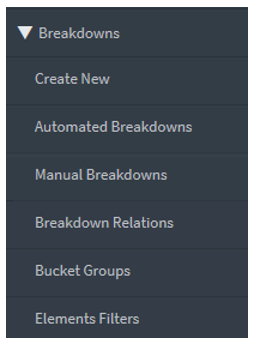
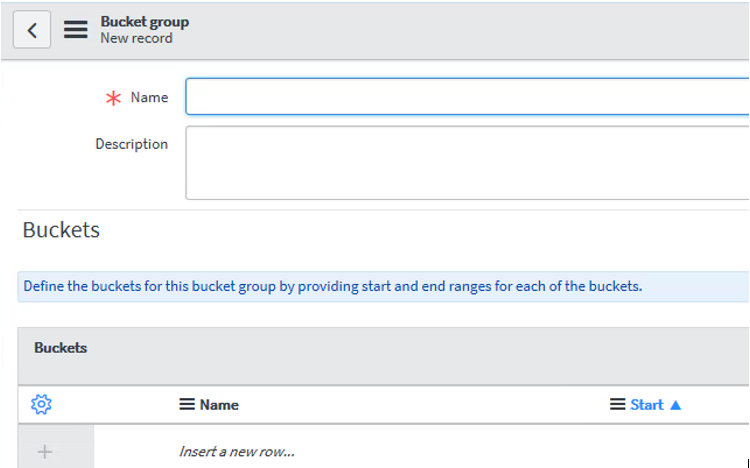
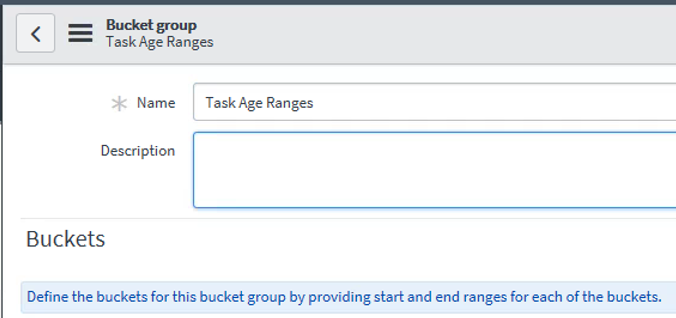

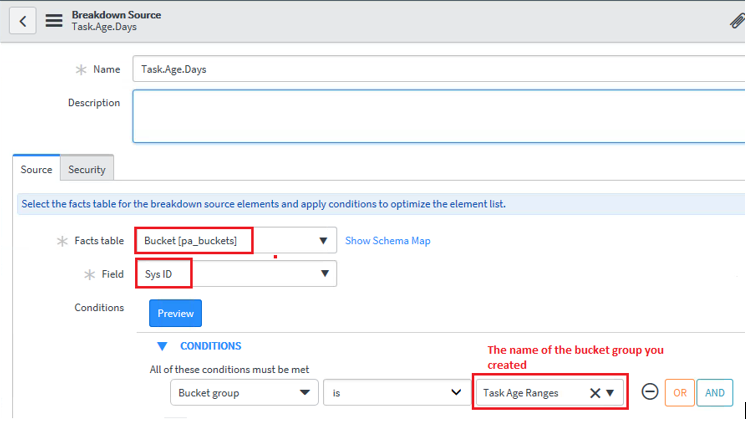

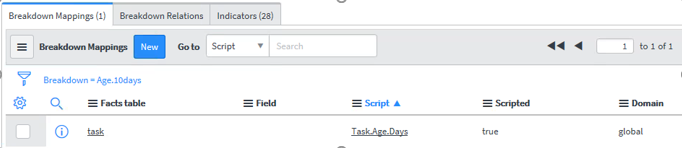
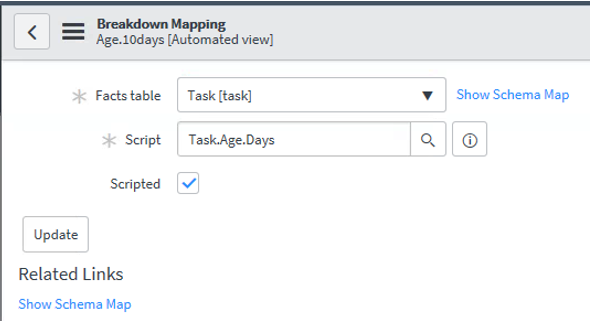
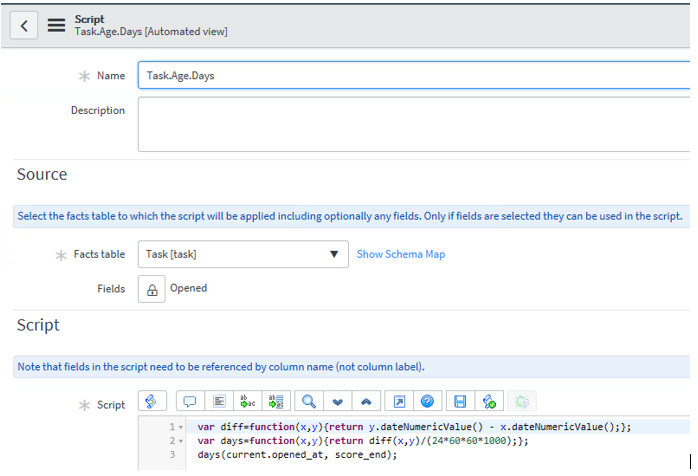
Comments